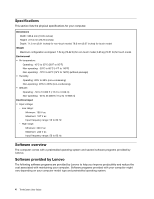Lenovo ThinkCentre M71z (English) User guide - Page 19
Adobe Reader, Antivirus software, Locations, ThinkVantage System Update, Communication Utility - driver download
 |
View all Lenovo ThinkCentre M71z manuals
Add to My Manuals
Save this manual to your list of manuals |
Page 19 highlights
1. Click Start ➙ All Programs ➙ Lenovo ThinkVantage Tools, and double-click Enhanced Backup and Restore. 2. Follow the instructions on the screen. 3. When the installation process completes, the Enhanced Backup and Restore icon is activated. ThinkVantage System Update The ThinkVantage System Update program helps you keep the software on your computer up-to-date by downloading and installing software packages (ThinkVantage applications, device drivers, BIOS updates, and other third party applications). Communication Utility The Communications Utility program provides a central location for integrated camera and microphone settings. It controls advanced settings for the integrated microphone and camera to optimize Web conferencing and Voice over IP (VOIP) experience. View Management Utility The View Management Utility program enables you to automate window locations. It enhances productivity by providing the ability to move windows to hot corners and quickly snap them to a predetermined size. It enables you to work across multiple monitors. Adobe Reader The Adobe Reader program is a tool used to view, print, and search PDF documents. Antivirus software Your computer comes with antivirus software that you can use to detect and eliminate viruses. Lenovo provides a full version of antivirus software on your hard disk drive with a free 30-day subscription. After 30 days, you must renew the license to continue receiving the antivirus program updates. Locations This section provides information to help you locate the connectors on the front and rear of your computer, parts on the system board, and components and internal drives in your computer. Chapter 1. Product overview 7