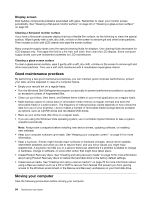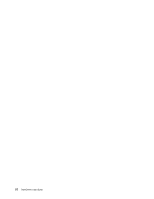Lenovo ThinkCentre M72e (English) User Guide - Page 104
Using System Update, Cleaning and maintenance, Basics, Start, All Programs, ThinkVantage
 |
View all Lenovo ThinkCentre M72e manuals
Add to My Manuals
Save this manual to your list of manuals |
Page 104 highlights
Using System Update The System Update program helps you keep the software on your computer up-to-date. Update packages are stored on Lenovo servers and can be downloaded from the Lenovo Support Web site. Update packages can contain applications, device drivers, BIOS flashes, or software updates. When the System Update program connects to the Lenovo Support Web site, the System Update program automatically recognizes the machine type and model of your computer, the installed operating system, and the language of the operating system to determine what updates are available for your computer. The System Update program then displays a list of update packages and categorizes each update as critical, recommended, and optional to help you understand the importance. You have complete control of which updates to download and install. After you select the update packages you want, the System Update program automatically downloads and installs the updates without any further intervention from you. The System Update program is preinstalled on most Lenovo computers and is ready to run. The only prerequisite is an active Internet connection. You can start the program manually, or you can use the schedule feature to enable the program to search for updates automatically at specified intervals. You also can predefine scheduled updates to search by severity (critical updates, critical and recommended updates, or all updates) so the list you choose from contains only those update types that are of interest to you. If the System Update program came with your computer, you can open it by completing the following procedure: On the Windows Vista operating system, do the following: 1. Click Start ➙ All Programs ➙ ThinkVantage. 2. Click System Update. On the Windows 7 operating system, do the following: 1. Click Start ➙ Lenovo ThinkVantage Tools. 2. Double-click Update and Drivers. If the System Update program is not currently installed on your computer, you can download it from the Lenovo Support Web site at http://www.lenovo.com/support. Cleaning and maintenance With appropriate care and maintenance your computer will serve you reliably. The following topics offer information to help you keep your computer in top working order. • "Basics" on page 92 • "Cleaning your computer" on page 93 - "Computer" on page 93 - "Keyboard" on page 93 - "Optical mouse" on page 93 - "Display screen" on page 94 • "Good maintenance practices" on page 94 Basics Here are some basic points about keeping your computer functioning properly: • Keep your computer in a clean, dry environment. Make sure it rests on a flat, steady surface. 92 ThinkCentre User Guide