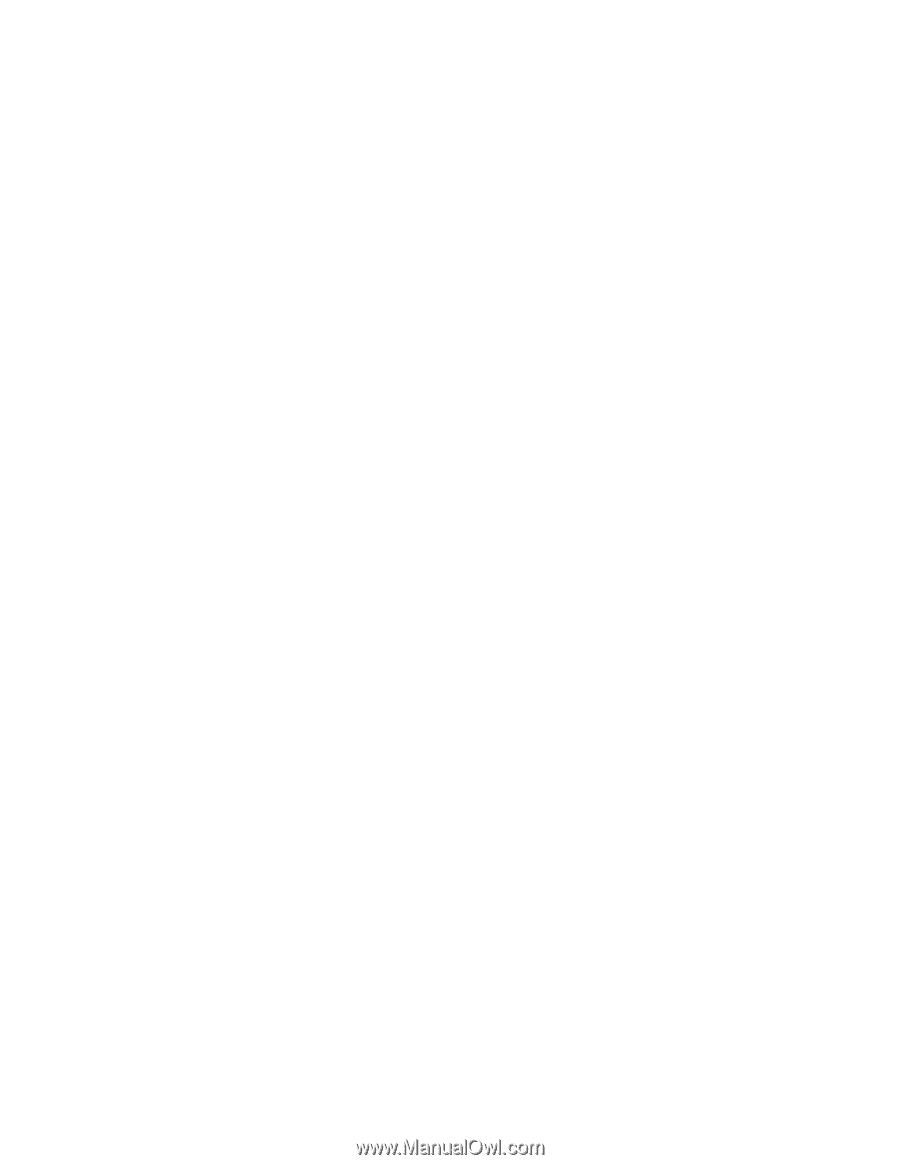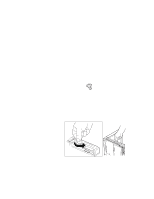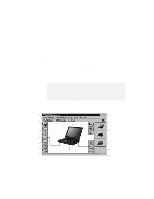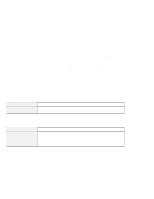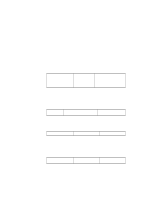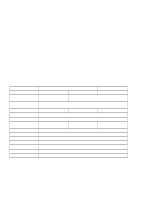Lenovo ThinkPad 380 User's Guide Supplement for TP 380XD, TP 385XD - Page 8
For Windows NT, Insert the Audio Features Diskette for Windows NT into - thinkpad 380xd drivers
 |
View all Lenovo ThinkPad 380 manuals
Add to My Manuals
Save this manual to your list of manuals |
Page 8 highlights
The MIDI serial port connector is available if the computer is attached to the docking station (option). The MIDI port capability is disabled as a default, so you need to enable the function with the ThinkPad Configuration program. After you enable the MIDI port capability, you are prompted to insert the manufacturer's diskette to install support software for the function. Insert the Audio Support Diskette for Windows 95 into the A drive. For Windows NT To install the audio device driver for Windows NT: 1 Double-click on Multimedia in the Control Panel. The "Multimedia Properties" window appears. 2 Click on the Devices tab and then on the Add button. 3 Select Unlisted or Updated Driver. 4 Insert the Audio Features Diskette for Windows NT into the diskette drive. A window appears, prompting for the path of the drivers to be installed. 5 Enter A:\ The audio driver is displayed on the window. 6 Select the audio driver and click on OK. When the installation program prompts you for existing files or new files, select new. 7 Press OK in the "CrystalWare Configuration" panel. When the installation program prompts you, restart Windows NT to make the change effective. You have finished installing the audio driver. 6 IBM ThinkPad 380XD or 385XD User's Guide Supplement