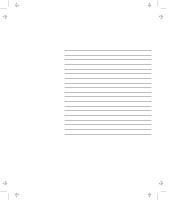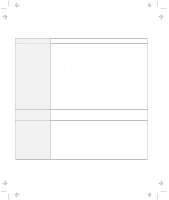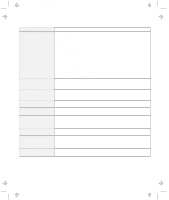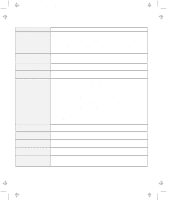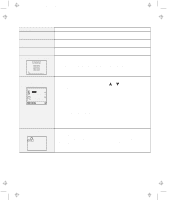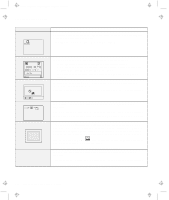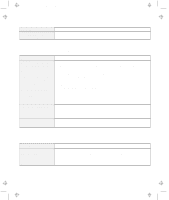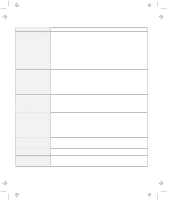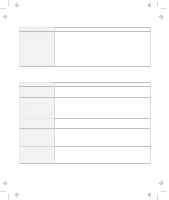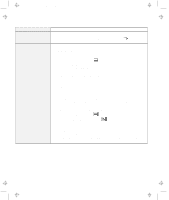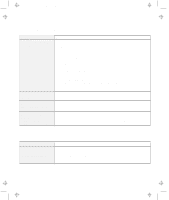Lenovo ThinkPad 380D TP 380Z User's Reference that was provided with the syste - Page 130
Message, Action, Enter, Start, Screen expansion, The Test submenu
 |
View all Lenovo ThinkPad 380D manuals
Add to My Manuals
Save this manual to your list of manuals |
Page 130 highlights
Title: C79EPMST CreationDate: 06/22/98 12:00:09 Troubleshooting Charts Message The hard-disk-drive password prompt Action A hard-disk-drive password is set. Type the correct password and press Enter to use the computer (see page 74). If you still have a problem, have the computer serviced. The "Test" submenu Start Restart SystemBoard Memory Display HDD-1 FDD-1 PCMCIA-1 Parallel Serial DSP CDROM Infrared Audio HDD-3 HDD-2 FDD-2 PCMCIA-2 Exit A POST error prompt ERROR Select the Start icon and follow the instructions to test your system. If you cannot complete the test, have the computer serviced. If the test does not find the problem, but the problem persists nonetheless, go through the Troubleshooting Charts one by one. If the test ends in an error, note the error code and have the computer serviced. An error was found during POST. Press Enter; then select Start from the "Test" submenu and run the test. If the test ends in an error, note the error code and have the computer serviced. OK Cancel An error prompt Power off the computer and start Easy-Setup; then select Test to test the computer. If the test ends in an error, note the error code and have the computer serviced. You can start the operating system by pressing F1 instead, and ignore the error. The DOS full-screen looks smaller. 640 x 480 A panel or message that is not listed. If you use a DOS application that supports only the 640x480 resolution (VGA mode), the screen image might appear smaller than the display size. This is to maintain compatibility with the other DOS applications. To expand the screen image to the same size as the actual screen, start the ThinkPad Configuration program and click on LCD ( ); then enable the Screen expansion function. (The image may still look slightly distorted.) Note: You can use the Fn+F8 keys to do the same thing. Power off the computer and start Easy-Setup; then select Test to test the computer. If the test ends in an error, note the error code and have the computer serviced. If you cannot start Easy-Setup, have the computer serviced. 114 IBM ThinkPad 380Z User's Reference