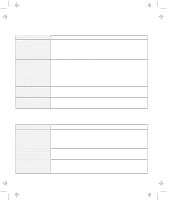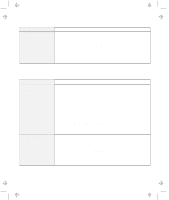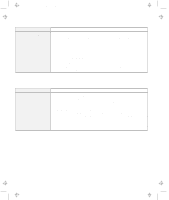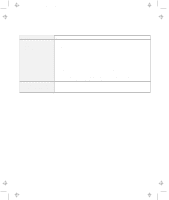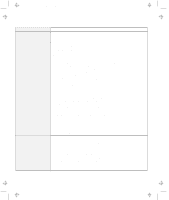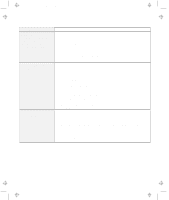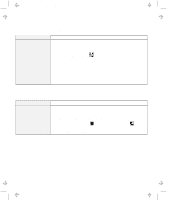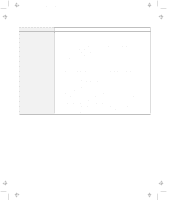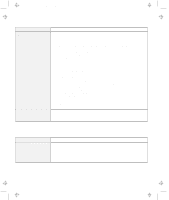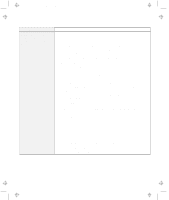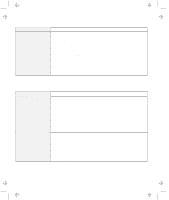Lenovo ThinkPad 380D TP 380Z User's Reference that was provided with the syste - Page 141
Problem, Action, PC Card Slots, Device Manager, PCMCIA Socket, PCMCIA Card Services, Driver
 |
View all Lenovo ThinkPad 380D manuals
Add to My Manuals
Save this manual to your list of manuals |
Page 141 highlights
Title: C79EPMST CreationDate: 06/22/98 12:00:09 Troubleshooting Charts Problem The PC Card is recognized by PC Card support software, but the "Not Ready" or "Not Configured" message is shown. The ATA PC Card does not run correctly. The PC Card is installed and configured, but it does not work. Action Make sure that: The PC Card enabler is installed. Refer to the manuals supplied with your PC Card. If the PC Card is not a modem, an ATA, a flash, or an SRAM card, you have the proper client device driver for the card. The resources for the PC Card are correctly reserved. Refer to "Basic" in the Online User's Guide. If the ATA PC Card is set up in CardSoft Mode, there are some cards that the system cannot correctly recognize. Change the card driver to Plug and Play as follows: 1. Start the ThinkPad Configuration program. 2. Click on PC Card Slots. The "PC Card Slots" window appears. 3. Click on Device Manager. The "System Properties" window appears. 4. Double-click on PCMCIA Socket. 5. Click on PCMCIA Card Services. The "PCMCIA Card Service Properties" window appears. 6. Click on Driver tab and then the Update Driver button. The "Update Device Driver Wizard" window appears. 7. Follow the instructions on the screen. Modem card: Make sure all settings in the "Modem Control" panel and in your communication application correspond and are correct. SCSI card: Make sure the correct driver for the SCSI card is installed. Note: SCSI cards can be inserted while you are operating your computer; however, it is recommended that you insert them at boot time. Network card: Make sure all network components are correctly installed. Combo card: Make sure the correct driver for the Combo card is installed. Reboot the system, and then insert the Combo card. Chapter 4. Solving Computer Problems 125