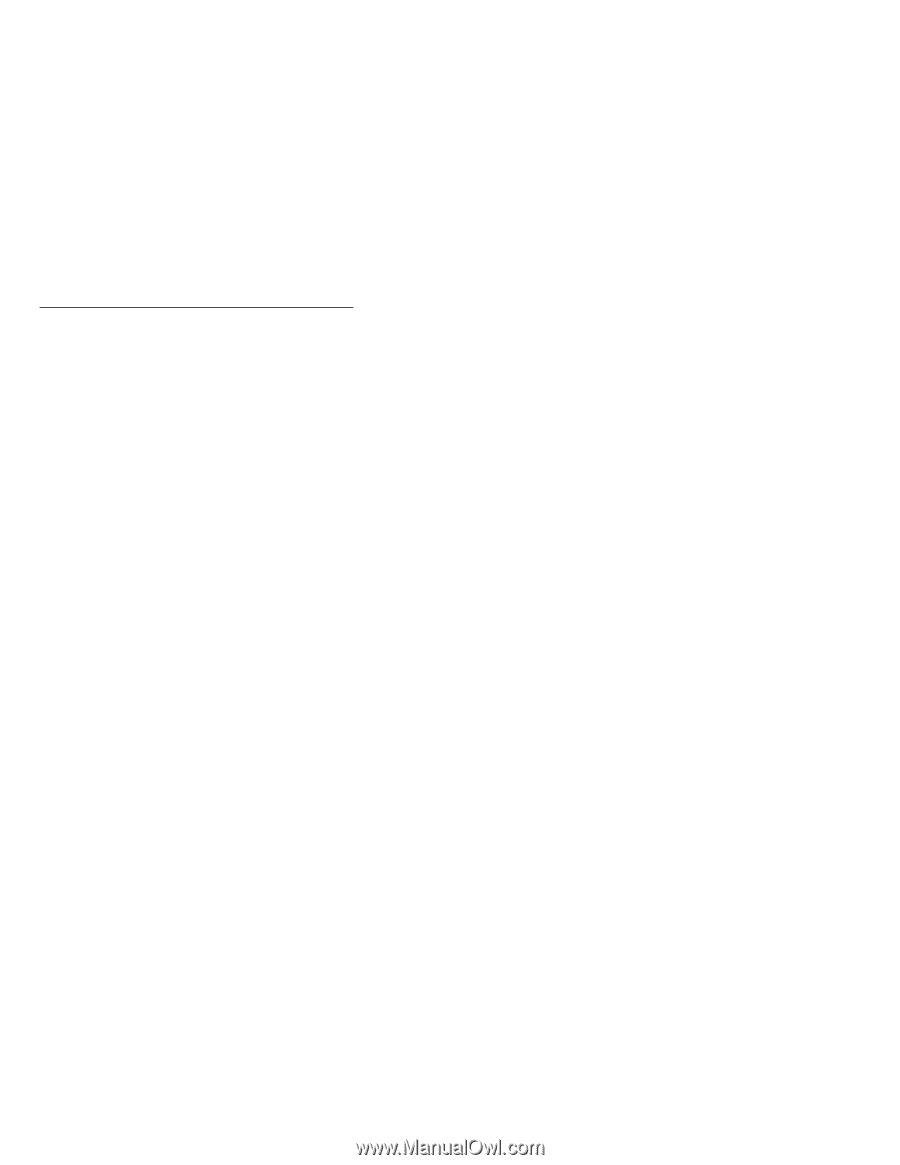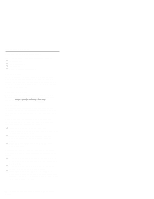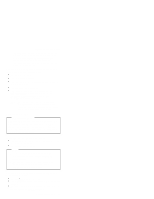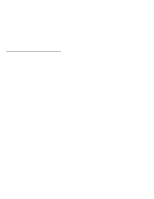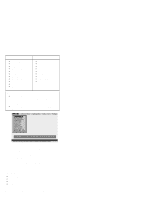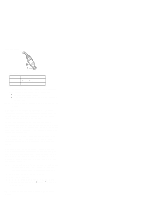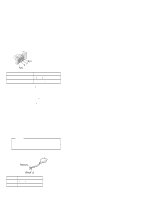Lenovo ThinkPad 570E English - Hardware Maintenance Manual for 570 systems - Page 31
Checkout guide, Testing the computer, PC-Doctor
 |
View all Lenovo ThinkPad 570E manuals
Add to My Manuals
Save this manual to your list of manuals |
Page 31 highlights
Checkout guide Checkout guide Use the following procedures as a guide in identifying and correcting problems with the ThinkPad computer. Note: The diagnostic tests are intended to test only IBM products. The use of non-IBM products, prototype cards, or modified options can lead to false indications of errors and invalid system responses. 1. Identify the failing symptoms in as much detail as possible. 2. Verify the symptoms. Try to re-create the failure by running the diagnostic test or by repeating the operation. Testing the computer The ThinkPad computer has a test program called PC-Doctor DOS (hereafter called PC-Doctor). You can detect errors by running the diagnostics test included in PC-Doctor. This section is an overview of the procedure. For details that depend on model-unique functions, refer to "Product overview" on page 35. For some possible configurations of the computer, PC-Doctor might not run correctly. To avoid this problem, you need to initialize the computer setup by Easy-Setup before you run PC-Doctor. In the Easy-Setup screen, click Config and Initialize. Note: When you initialize the computer configuration, some devices are disabled, such as the serial port. If you test one of these devices, you need to enable it by using PS2.EXE. To run the test, do as follows: Note: In the following procedure, you can select an item not only with the arrow keys, but also with the TrackPoint. Instead of pressing Enter, click the left button. 1. Insert the PC-Doctor disk into the diskette drive; then power on the computer. If the computer cannot be powered on, go to "Power system checkout" on page 29, and check the power sources. If an error code appears, go to "Symptom-to-FRU index" on page 42. In the first screen, select the model and press Enter. Follow the instructions on the screen. 2. The PC-Doctor main panel appears. 3. Select Diagnostics with the arrow keys, and press Enter. A pull-down menu appears. (Its exact form depends on the model.) General descriptions 27