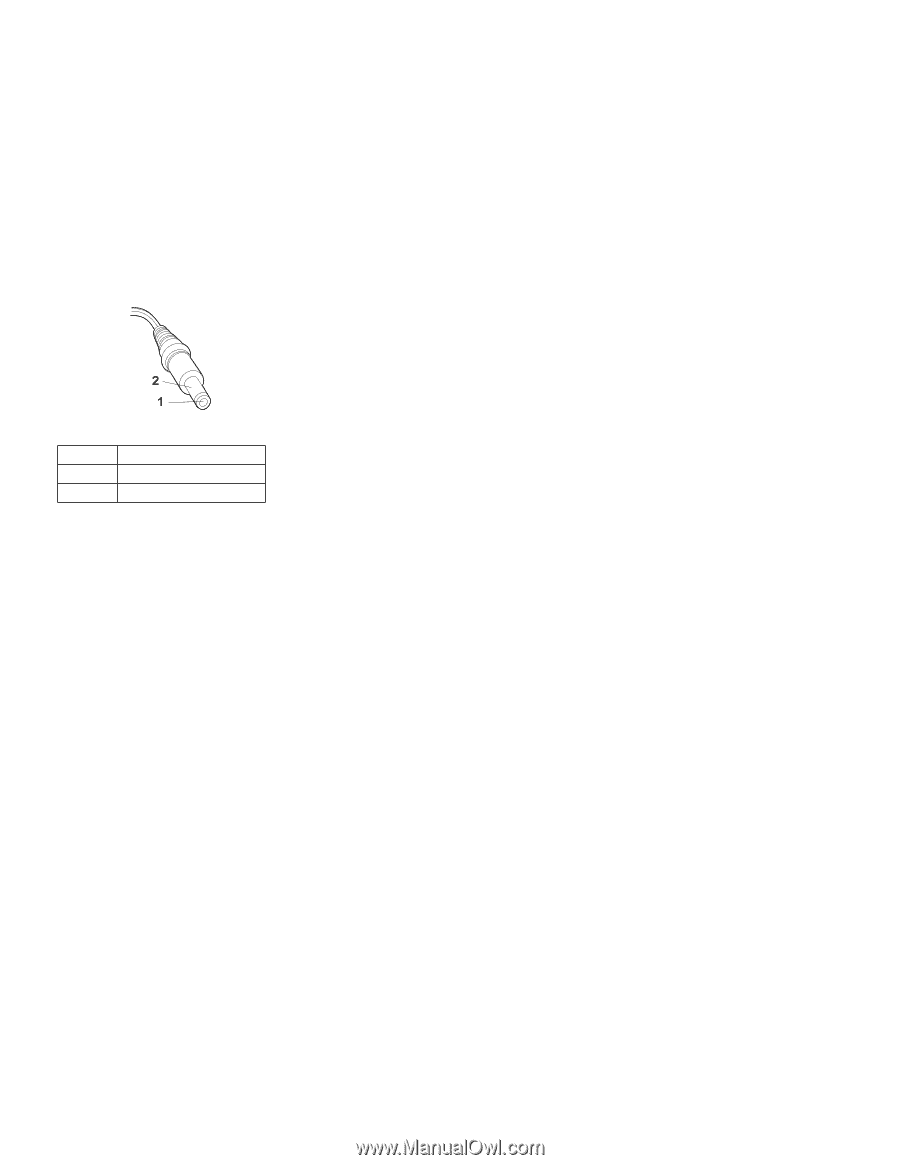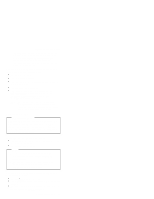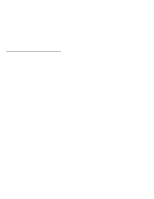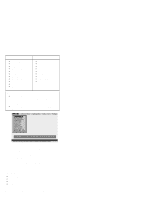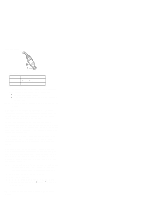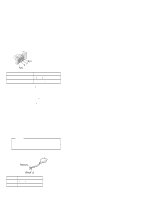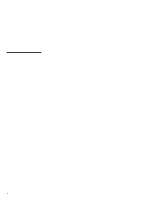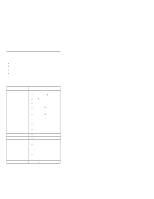Lenovo ThinkPad 570E English - Hardware Maintenance Manual for 570 systems - Page 34
Checking operational charging, Checking the battery pack, Checkout guide
 |
View all Lenovo ThinkPad 570E manuals
Add to My Manuals
Save this manual to your list of manuals |
Page 34 highlights
Checkout guide (16 - 10 V) Pin Voltage (V dc) 1 +15.5 to +17.0 2 Ground If the voltage is not correct, replace the ac adapter. If the voltage is acceptable, do the following: Replace the system board. If the problem persists, go to "Product overview" on page 35. Note: Noise from the ac adapter does not always indicate a defect. Checking operational charging: To check operational charging, use a discharged battery pack or a battery pack that has less than 50% of the total power remaining when installed in the computer. Perform operational charging. If the battery status indicator or icon does not turn on, remove the battery pack and let it return to room temperature. Reinstall the battery pack. If the charge indicator or icon still does not turn on, replace the battery pack. If the charge indicator still does not turn on, replace the system board. Then reinstall the battery pack. If the reinstalled battery pack is not charged, go to the next section. Checking the battery pack: Battery charging does not start until the Fuel Gauge shows that less than 95% of the total power remains; under this condition the battery pack can charge to 100% of its capacity. This protects the battery pack from being overcharged or from having a shortened life. Note: The battery pack might not be able to charge when it is hot. If it is hot, remove it from the computer and after it cools down, reinstall and recharge it. To check the battery pack, do the following: 1. Power off the computer. 2. Remove the battery pack and measure the voltage between battery terminals 1 (+) and 4 (−). See the following figure: 30 ThinkPad 570 and 570E Hardware Maintenance Manual