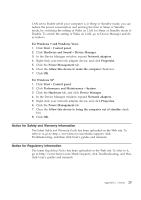Lenovo ThinkPad 701 Service Guide - Page 39
Notice for Safety and Warranty information, Notice for Regulatory information
 |
View all Lenovo ThinkPad 701 manuals
Add to My Manuals
Save this manual to your list of manuals |
Page 39 highlights
LAN set to Enable while your computer is in Sleep or Standby mode, you can reduce the power consumption and prolong the time in Sleep or Standby mode, by switching the setting of Wake on LAN for Sleep or Standby mode to Disable. To switch the setting of Wake on LAN, go to Device Manager and do as follows: For Windows 7 and Windows Vista: 1. Click Start → Control panel. 2. Click Hardware and Sound → Device Manager. 3. In the Device Manager window, expand Network adapters. 4. Right-click your network adapter device, and click Properties. 5. Click the Power Management tab. 6. Clear the Allow this device to wake the computer check box. 7. Click OK. For Windows XP: 1. Click Start → Control panel. 2. Click Performance and Maintenance → System. 3. Click the Hardware tab, and click Device Manager. 4. In the Device Manager window, expand Network adapters. 5. Right-click your network adapter device, and click Properties. 6. Click the Power Management tab. 7. Clear the Allow this device to bring the computer out of standby check box. 8. Click OK. Notice for Safety and Warranty information The latest Safety and Warranty Guide has been uploaded on the Web site. To refer to it, go to http://www.lenovo.com/think/support, click Troubleshooting, and then click User's guides and manuals. Notice for Regulatory information The latest Regulatory Notice has been uploaded on the Web site. To refer to it, go to http://www.lenovo.com/think/support, click Troubleshooting, and then click User's guides and manuals. Appendix C. Notices 25