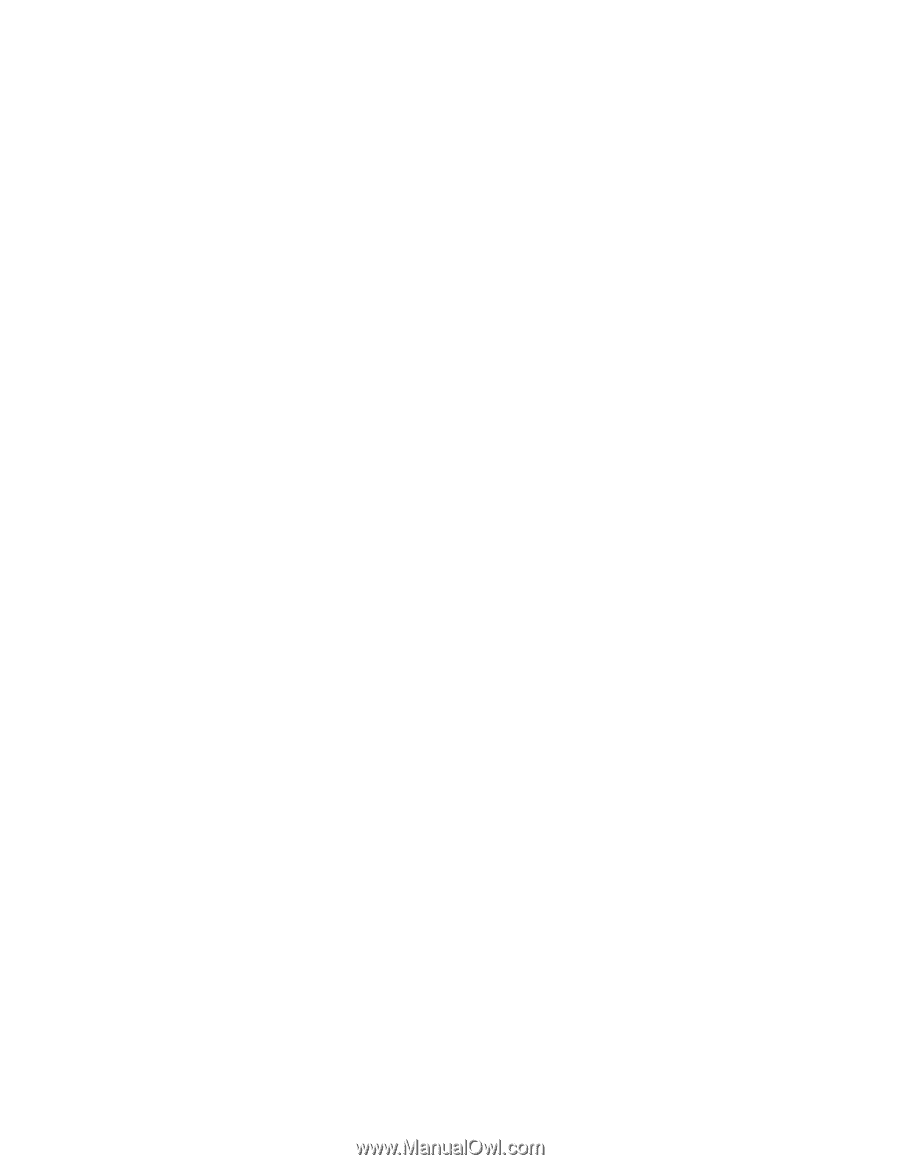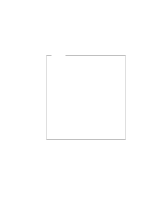Lenovo ThinkPad 770X TP 770X On-line User's Guide that came preloaded on the s - Page 154
Installing the MPEG-2 Driver for Windows NT
 |
View all Lenovo ThinkPad 770X manuals
Add to My Manuals
Save this manual to your list of manuals |
Page 154 highlights
3 Click on the Devices tab. 4 Click on Add. The "Add" window appears. 5 From the list of drivers, select Unlisted or Updated Driver. 6 Click on OK. The "Install Driver" window appears. 7 Enter the drive letter-for example, A:- corresponding to the diskette drive containing the installation diskette. The "Add Unlisted or Updated Driver" window appears and the following device is in the window: 9397 Video Capture 8 Click on OK. The installation starts. After a few seconds, the "About Video Capture Driver" window appears. 9 Click on OK. The window disappears and the "Multimedia Properties" window reappears again. 10 Click on OK. Installing the MPEG-2 Driver for Windows NT The IBM MPEG-2 Multimedia Driver for Windows NT 4.0 enables playback for MPEG motion videos on your computer by using the Windows NT Media Player. | Note: Before installing the MPEG-2 Driver, you need to install the | video feature driver, audio feature, and ThinkPad | Configuration program. First, you need to uninstall any existing MPEG-2 drivers: 1 Start Windows NT. 2 Click on Start, move the cursor to Settings, and then click on Control Panel. 146 IBM ThinkPad 770X Online Book