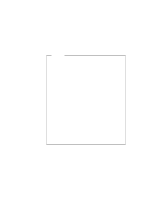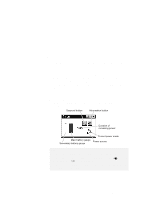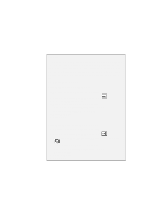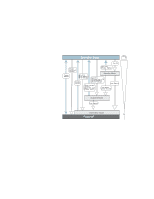Lenovo ThinkPad 770X TP 770X On-line User's Guide that came preloaded on the s - Page 43
Opening the LCD., Pressing
 |
View all Lenovo ThinkPad 770X manuals
Add to My Manuals
Save this manual to your list of manuals |
Page 43 highlights
- The preset timeout is reached. Note: For Windows 98 users: You can set the System standby timer in the "Power Management Properties" window. For Windows 95 users: You can set the Suspend Timer in the "Power Properties" window. - Battery is low. Note: | For Windows 98 users: | You can set the alarm action by specifying Standby for the prompt | When the alarm goes off, the computer will: For Windows 95 users: If you put a check mark in the Hibernate when battery becomes low check box in the "Power Management Properties" window, the computer enters hibernation mode when the battery is low. You can return to normal operation by: - Pressing the Fn key. - Opening the LCD. - Turning the power switch on. Your computer automatically returns to normal operation when: - The preset timeout for the resume timer is reached. Note: For Windows 98 users: You can set the timer in the Scheduled Tasks. For Windows 95 users: You can set the timeout with the resume on timer specification in the "Power Properties" window. Chapter 4. Using Your Computer with a Battery Pack 35