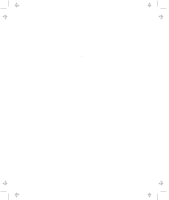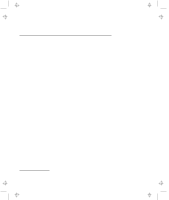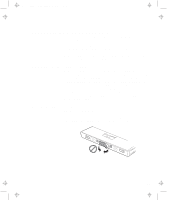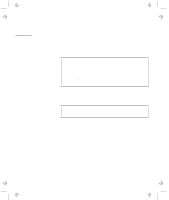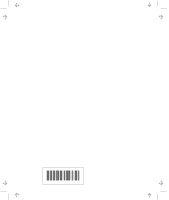Lenovo ThinkPad 770X ThinkPad 770 Supplement to the User Guide - Page 26
Changing the Crystal Audio Device Configuration, Using the COM Port in OS/2, Control Panel, Drivers
 |
View all Lenovo ThinkPad 770X manuals
Add to My Manuals
Save this manual to your list of manuals |
Page 26 highlights
Title: C79DKMST CreationDate: 08/19/97 17:47:41 Note: If the symbol does not move, it means that the main battery (1) is not charged and you cannot remove the secondary battery. Changing the Crystal Audio Device Configuration To change the audio configuration in Windows NT 3.51, do the following: 1 Change the audio resources using the ThinkPad Configuration Program. 2 Do not restart your computer yet. 3 Double-click on Control Panel and Drivers. 4 Select CrystalWare Audio Driver and click on the Setup button in the Drivers window. 5 Change the audio resources setting. 6 Restart your computer to make the changes effective. Using the COM Port in OS/2 If the COM port does not work even after you set up this port correctly using the ThinkPad Configuration program, do the following: 1 Go to System Setup. 2 Select Hardware Manager. 3 Select Folder from the menu item. 4 Select Properties. 5 Under the default pull-down menu, select NO HARDWARE DETECTION, or change the setting if it is already selected. 6 Start the ThinkPad Configuration program. 7 Set up the COM port to meet your needs. 8 Reboot the system. 20