Lenovo ThinkPad A31p English - A30 Series Service and Troubleshooting Guide - Page 39
You can, however, purchase the screw directly from NABS
 |
View all Lenovo ThinkPad A31p manuals
Add to My Manuals
Save this manual to your list of manuals |
Page 39 highlights
Upgrading the hard disk drive 5. Remove the hard disk drive by pulling the cover away from the computer. 6. Detach the cover from the hard disk drive. 7. Attach the cover to a new hard disk drive. 8. Insert the hard disk drive and its cover into the hard disk drive bay; then firmly install them. 9. Reinstall the screw. Note: You can replace the screw with a security screw to prevent the hard disk drive from being removed easily. The security screw might not be included in the box with your ThinkPad computer. You can, however, purchase the screw directly from NABS at www.nabsnet.com. 10. Reinstall the battery. 11. Turn the computer over again. Connect the ac adapter and the cables to the computer. Chapter 2. Solving computer problems 29
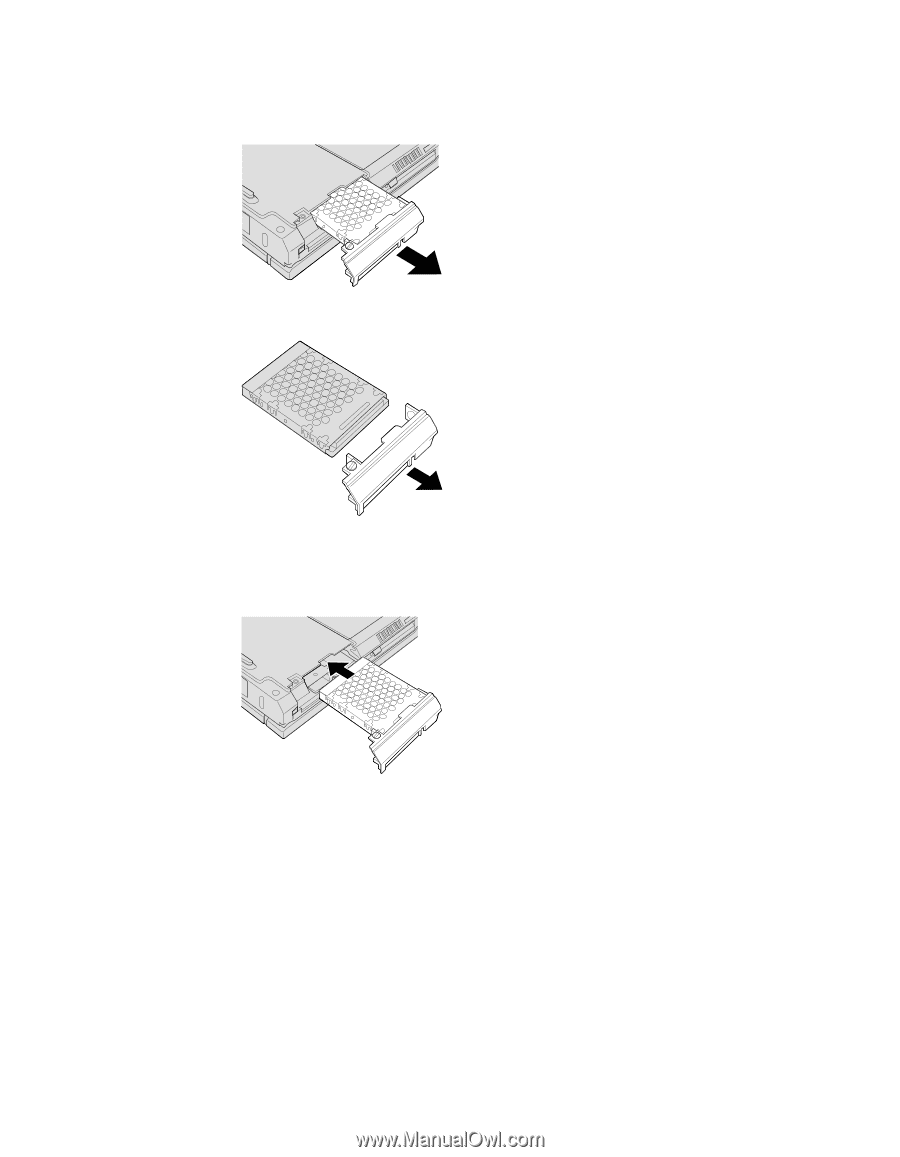
5.
Remove the hard disk drive by pulling the cover away from the
computer.
6.
Detach the cover from the hard disk drive.
7.
Attach the cover to a new hard disk drive.
8.
Insert the hard disk drive and its cover into the hard disk drive bay; then
firmly install them.
9.
Reinstall the screw.
Note:
You can replace the screw with a security screw to prevent the
hard disk drive from being removed easily. The security screw
might not be included in the box with your ThinkPad computer.
You can, however, purchase the screw directly from NABS at
www.nabsnet.com.
10.
Reinstall the battery.
11.
Turn the computer over again. Connect the ac adapter and the cables to
the computer.
Upgrading the hard disk drive
Chapter 2. Solving computer problems
29














