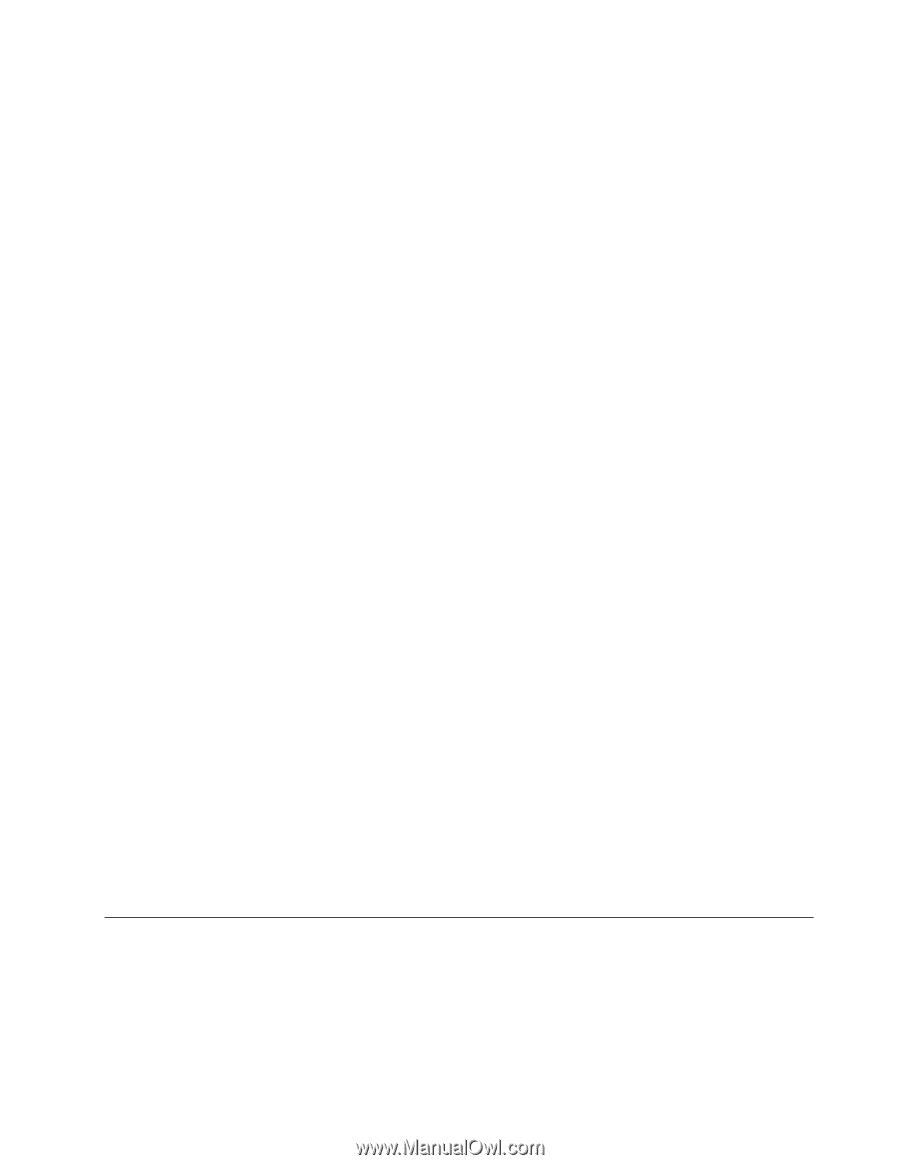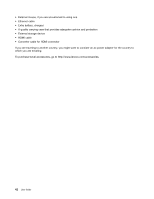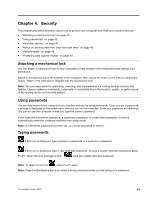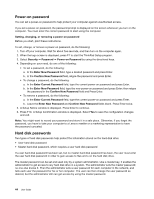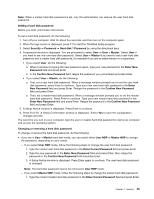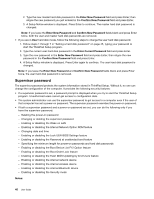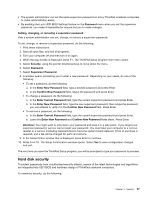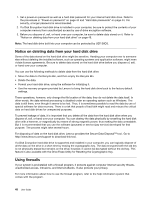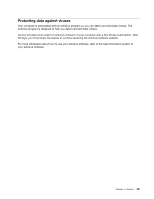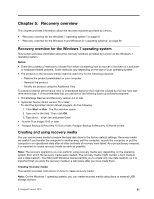Lenovo ThinkPad Edge E145 (English) User Guide - Page 63
Hard disk security, Press Fn+F10. The Setup Confirmation window opens. Select
 |
View all Lenovo ThinkPad Edge E145 manuals
Add to My Manuals
Save this manual to your list of manuals |
Page 63 highlights
• The system administrator can set the same supervisor password on many ThinkPad notebook computers to make administration easier. • By enabling the Lock UEFI BIOS Settings feature on the Password menu when you set the supervisor password, you make it impossible for anyone but you to make changes. Setting, changing, or removing a supervisor password Only a system administrator can set, change, or remove a supervisor password. To set, change, or remove a supervisor password, do the following: 1. Print these instructions. 2. Save all open files, and exit all programs. 3. Turn your computer off and then turn it on again. 4. When the logo screen is displayed, press F1. The ThinkPad Setup program main menu opens. 5. Select Security, using the pointer directional keys to move down the menu. 6. Select Password. 7. Select Supervisor Password. 8. A window opens, prompting you to enter a new password. Depending on your needs, do one of the following: • To set a password, do the following: a. In the Enter New Password field, type a desired password and press Enter. b. In the Confirm New Password field, retype the password and press Enter. • To change a password, do the following: a. In the Enter Current Password field, type the current supervisor password and press Enter. b. In the Enter New Password field, type the new supervisor password; then retype the password you just entered to verify it in the Confirm New Password field. Press Enter. • To remove a password, do the following: a. In the Enter Current Password field, type the current supervisor password and press Enter. b. Leave the Enter New Password and Confirm New Password fields blank. Press Enter. Attention: You might want to note down your password and keep it in a safe place. If you forget your supervisor password, Lenovo cannot reset your password. You must take your computer to a Lenovo reseller or a Lenovo marketing representative to have the system board replaced. Proof of purchase is required, and a fee will be charged for parts and service. 9. In the Setup Notice window that is displayed, press Enter to continue. 10. Press Fn+F10. The Setup Confirmation window opens. Select Yes to save configuration changes and exit. The next time you open the ThinkPad Setup program, you will be prompted to type your password to proceed. Hard disk security To protect passwords from unauthorized security attacks, several of the latest technologies and algorithms are integrated into UEFI BIOS and hardware design of ThinkPad notebook computers. To maximize security, do the following: Chapter 4. Security 47