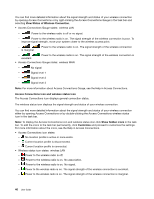Lenovo ThinkPad Edge E420 (English) User Guide - Page 62
with Enhanced Data Rate Software., Data Rate Software as follows - bluetooth driver
 |
View all Lenovo ThinkPad Edge E420 manuals
Add to My Manuals
Save this manual to your list of manuals |
Page 62 highlights
The Bluetooth Setup Wizard has the following capabilities: • Finding all Bluetooth-enabled devices that can provide services • Finding a specific Bluetooth-enabled device that you want to use, and configuring the services on that device • Configuring the Bluetooth-enabled services on your computer that are provided for remote devices • Configuring the name and device type of your computer The Advanced Configuration has the following functions: • Configuring the name and device type of your computer • Configuring your computer settings so that remote Bluetooth-enabled devices can find your computer • Configuring your computer settings so that your computer can find remote Bluetooth-enabled devices • Configuring, on your computer, the Bluetooth-enabled services provided for remote devices • Configuring the services on remote Bluetooth-enabled devices • Displaying information about Bluetooth hardware For details, refer to the help for Bluetooth. To see the help, double-click My Bluetooth Places, and click Help and then Bluetooth help. Another way to start the help is to right-click Bluetooth Configuration in the system tray of the task bar, and click Advanced Configuration and then Help. Installing the Microsoft Bluetooth software in Windows XP If you want to use the Microsoft Bluetooth software, do as follows: First uninstall the ThinkPad Bluetooth with Enhanced Data Rate Software. 1. Turn Bluetooth power off. 2. Click Start ➙ Control Panel. 3. Click Add or Remove Programs. 4. Select ThinkPad Bluetooth with Enhanced Data Rate Software; then click Change/Remove to uninstall the software. 5. Follow the instructions on the screen. Next install the Microsoft Bluetooth software, as follows: 1. Turn Bluetooth power on. Microsoft Bluetooth software is loaded automatically. 2. If the Found New Hardware Wizard window pops up, do the following: a. Select No, not this time, and then click Next. b. Select Install from a list or specific location (Advanced); then click Next. c. Select Search for the best driver in those locations. d. Select Include this location in the search:, and type C:\SWTOOLS\Drivers\MSBTooth, or specify the location in which you placed the extracted INF file. Then click Next. 3. Click Finish. Installing ThinkPad Bluetooth with Enhanced Data Rate Software in Windows XP If you are using the Microsoft Bluetooth software and want to use ThinkPad Bluetooth with Enhanced Data Rate Software instead, replace the Microsoft Bluetooth software with ThinkPad Bluetooth with Enhanced Data Rate Software as follows: 1. Press F9 to turn the Bluetooth power on. 44 User Guide