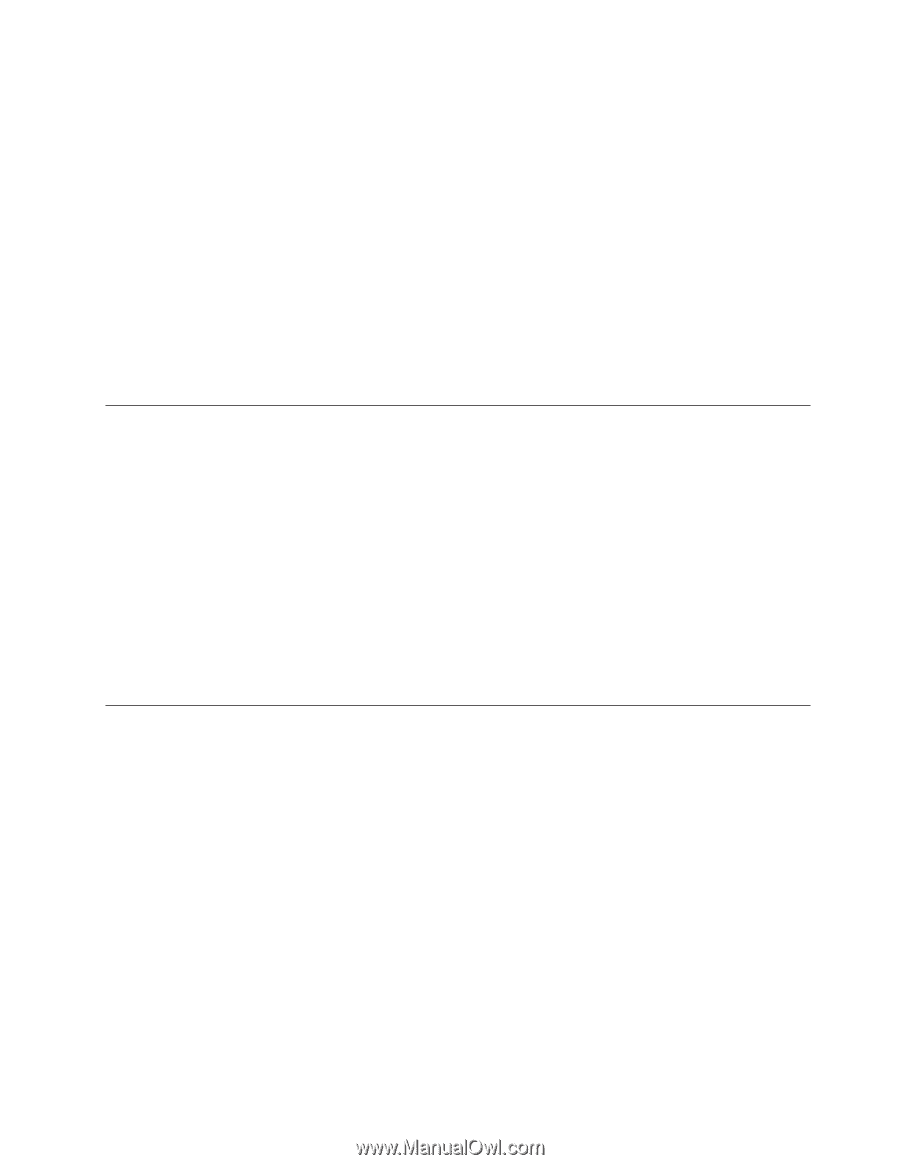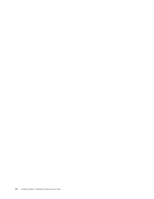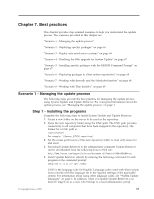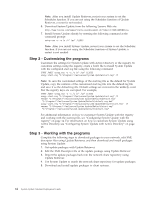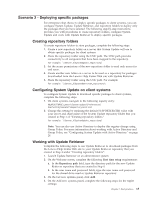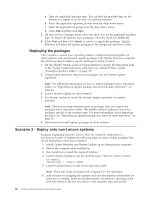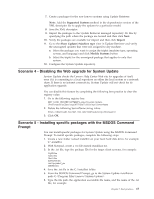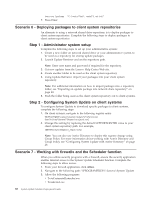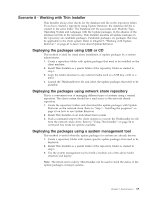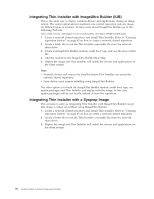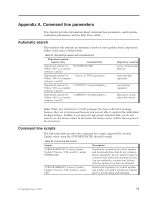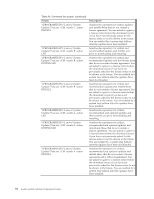Lenovo ThinkPad Edge E440 (English) System Update 3.14 Deployment Guide - Page 73
Scenario 4 - Disabling the Web upgrade for System Update
 |
View all Lenovo ThinkPad Edge E440 manuals
Add to My Manuals
Save this manual to your list of manuals |
Page 73 highlights
7. Create a packages for the non-Lenovo systems using Update Retriever. Note: Add the Supported Systems method in the dependencies section of the XML descriptor file to apply the updates to a particular model. 8. Save the XML descriptor. 9. Import the packages to the Update Retriever managed repository. Do this by specifying the path where the package are located and then click Next. 10. Verify the packages are available for import and then click Import. 11. Go to the Show Updates\Machine type view in Update Retriever and verify the unassigned updates that were not assigned to any machine. a. Select the package you want to assign the triplet (machine type, operating system, and language) and click Modify Systems button. b. Select the triplet for the unassigned package that applies to only that system. 12. Configure the System Update repository. Scenario 4 - Disabling the Web upgrade for System Update System Update checks the Lenovo Help Center Web site for upgrades of itself, even if it is connecting to a local repository on either the local system or a network share. If there is no internet connectivity, System Update will not check for its application upgrade. You can disable this feature by completing the following best practice to clear the registry value: 1. Go to the following registry key: HKEY_LOCAL_MACHINE\SOFTWARE\Lenovo\System Update \Preferences\UCSettings\HTTPSHelloSettings\ServerName 2. Delete the following ServerName string value: https://download1.boulder.ibm.com/ibmdl/pub/pc/pccbbs/agent/ 3. Click OK. Scenario 5 - Installing specific packages with the MSDOS Command Prompt You can install specific packages for System Update using the MSDOS Command Prompt. To install specific packages, complete the following steps: 1. Create a new folder named installtxt on your local hard disk drive, for example C:\installtxt. 2. With Notepad, create a .txt file named installList.txt. 3. In the .txt file, type the package IDs for the target client systems, for example: 1rg807ww 7ad123ww 7bwc14ww bs09az00ibm css7upgrade2_ww kb896613tc 4. Save the .txt file in the C:\installtxt folder. 5. From the MSDOS Command Prompt, go to the System Update installation path: C:\Program Files\Lenovo\System Update\. 6. Type the file path, the application executable file name, and the name of the .txt file, for example: Chapter 7. Best practices 67