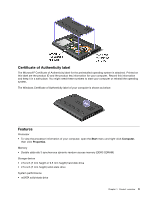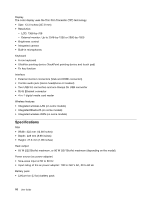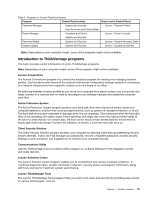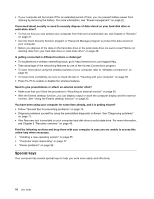Lenovo ThinkPad Edge L330 (English) User Guide - Page 26
Accessing programs from Control Panel, Start, Control Panel
 |
View all Lenovo ThinkPad Edge L330 manuals
Add to My Manuals
Save this manual to your list of manuals |
Page 26 highlights
Note: If a program icon in the Lenovo ThinkVantage Tools program navigation window is dimmed, it indicates that you need to install the program manually. To install the program manually, double-click the program icon. Then, follow the instructions on the screen. When the installation process completes, the program icon will be activated. Table 1. Programs in the Lenovo ThinkVantage Tools program Program Icon name Access Connections™ Internet Connection Active Protection System™ Airbag Protection Client Security Solution Enhanced Security Communications Utility Web Conferencing Lenovo Solution Center System Health and Diagnostics Mobile Broadband Connect 3G Mobile Broadband Password Manager Password Vault Power Manager Power Controls Recovery Media Rescue and Recovery® Factory Recovery Disks Enhanced Backup and Restore System Update Update and Drivers Note: Depending on your computer model, some of the programs might not be available. • Accessing programs from Control Panel To access programs from Control Panel, click Start ➙ Control Panel. Depending on the program you want to access, click the corresponding section and then click the corresponding green text. Note: If you do not find the program you need in Control Panel, open the Lenovo ThinkVantage Tools program navigation window and double-click the dimmed icon to install the program you need. Then, follow the instructions on the screen. When the installation process completes, the program icon will be activated, and you can find the program in Control Panel. The programs and the corresponding sections and green texts in Control Panel are listed in the following table. Table 2. Programs in Control Panel Program Access Connections Active Protection System Client Security Solution Communications Utility Lenovo Solution Center Control Panel section Network and Internet System and Security Hardware and Sound System and Security Hardware and Sound System and Security Message Center Plus Mobile Broadband Connect Rescue and Recovery Programs Network and Internet System and Security Green text in Control Panel Lenovo - Internet Connection Lenovo - Airbag Protection Lenovo - Enhanced Security Lenovo - Web Conferencing Lenovo - System Health and Diagnostics Messages from Lenovo Lenovo - 3G Mobile Broadband Lenovo - Enhanced Backup and Restore 12 User Guide