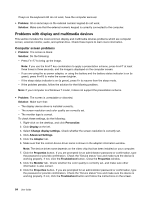Lenovo ThinkPad Edge L330 (English) User Guide - Page 96
A wireless LAN problem, Problem, Solution, Wake On LAN, Show hidden icons
 |
View all Lenovo ThinkPad Edge L330 manuals
Add to My Manuals
Save this manual to your list of manuals |
Page 96 highlights
- The switch port and the adapter have the same duplex setting. If you configured the adapter for full duplex, make sure that the switch port also is configured for full duplex. Setting the wrong duplex mode can degrade performance, cause data loss, or result in lost connections. - You have installed all networking software that is necessary for your network environment. Check with your LAN administrator for the necessary networking software. • Problem: The adapter stops working for no apparent reason. Solution: The network driver files might be corrupt or missing. Update the driver by referring to the above solution for the procedure to make sure that the correct device driver is installed. • Problem: If your computer is a Gigabit Ethernet model and you use a speed of 1000 Mbps, the connection fails or errors occur. Solution: - Use Category 5 wiring and make sure that the network cable is securely connected. - Connect to a 1000 BASE-T hub/switch (not 1000 BASE-X). • Problem: The Wake on LAN feature is not working. Solution: Make sure that Wake On LAN is enabled in ThinkPad Setup. If it is, check with your LAN administrator for the necessary settings. • Problem: If your computer is a Gigabit Ethernet model, it cannot connect to the network at 1000 Mbps. Instead, it connects at 100 Mbps. Solution: - Try another cable. - Make sure that the link partner is set to auto-negotiate. - Make sure that the switch is 802.3ab-compliant (gigabit over copper). A wireless LAN problem Problem: You cannot connect to the network using the built-in wireless network card. Solution: Make sure that your wireless LAN driver is the latest version. Check the Web site and confirm that the driver version supported by the Access Connections program is the latest documented in the readme file. Make sure that your computer is within range of a wireless access point. Note: If you are using the Windows 7 operating system, click Show hidden icons on the taskbar. The Access Connections icon is displayed. For more information about the icon, refer to the Access Connections help information system. Check the Network Name (SSID) and your encryption information. Use the Access Connections program to verify this case-sensitive information. A wireless WAN problem Problem: A message is displayed indicating that an unauthorized WAN card is installed. Solution: The WAN card is not supported on this computer. Remove it. Note: Depending on your computer, some models do not have a wireless WAN card. 82 User Guide