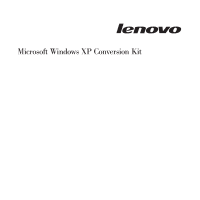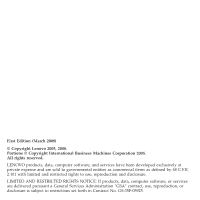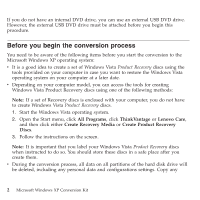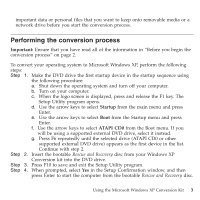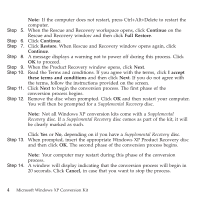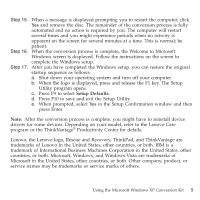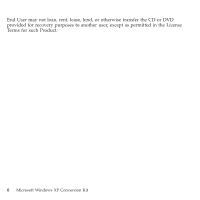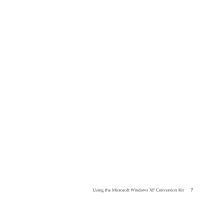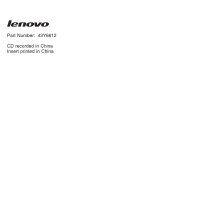Lenovo ThinkPad G50 Microsoft Windows XP Conversion Kit - Page 5
Performing, conversion, process
 |
View all Lenovo ThinkPad G50 manuals
Add to My Manuals
Save this manual to your list of manuals |
Page 5 highlights
important data or personal files that you want to keep onto removable media or a network drive before you start the conversion process. Performing the conversion process Important: Ensure that you have read all of the information in "Before you begin the conversion process" on page 2. To convert your operating system to Microsoft Windows XP, perform the following steps: Step 1. Make the DVD drive the first startup device in the startup sequence using the following procedure: a. Shut down the operating system and turn off your computer. b. Turn on your computer. c. When the logo screen is displayed, press and release the F1 key. The Setup Utility program opens. d. Use the arrow keys to select Startup from the main menu and press Enter. e. Use the arrow keys to select Boot from the Startup menu and press Enter. f. Use the arrow keys to select ATAPI CD0 from the Boot menu. If you will be using a supported external DVD drive, select it instead. g. Press F6 repeatedly until the selected drive (ATAPI CD0 or other supported external DVD drive) appears as the first device in the list. Continue with step 2. Step 2. Insert the bootable Rescue and Recovery disc from your Windows XP Conversion kit into the DVD drive. Step 3. Press F10 to save and exit the Setup Utility program. Step 4. When prompted, select Yes in the Setup Confirmation window, and then press Enter to start the computer from the bootable Rescue and Recovery disc. Using the Microsoft Windows XP Conversion Kit 3