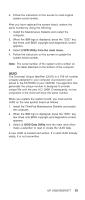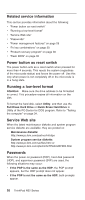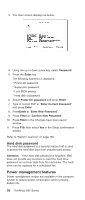Lenovo ThinkPad R32 Hardware Maintenance Manual - Page 29
System board/LCD/Inverter replacement notice, Restoring the LCD panel ID - driver
 |
View all Lenovo ThinkPad R32 manuals
Add to My Manuals
Save this manual to your list of manuals |
Page 29 highlights
Turn an additional 180 degrees after the screw head touches the surface of the plastic part: v Torque driver If you have a torque driver, refer to the ″Torque″ column with each step. v Make sure you use the correct screw, and tighten all screws firmly to the torque shown in the table if you have a torque screwdriver. Never use a screw that you removed. Use a new one. Make sure the screws are tightened firmly. System board/LCD/Inverter replacement notice Restoring the LCD panel ID The EEPROM on the inverter stores its supported LCD type ID code. If you replace a LCD with one of a different brand or use a new inverter, the ID information in the inverter EEPROM should be updated. Follow the steps blew to set the LCD panel ID: 1. Install the ThinkPad Maintenance Diskette and restart the computer. 2. When the IBM logo is displayed, press the ″ESC″ key few times until BIOS copyright and diagnostics screen appears. 3. Select 1. LCD Panel ID Utility from the main menu. 4. Follow the instruction on screen to read current or to set new LCD Panel ID code. 5. Restart computer : the new LCD should work normally. Note: When you set a new LCD Panel ID and the new LCD is not yet enabled (to function), so connect an external CRT to see the program execution process. MT 2658/2659/2677 23