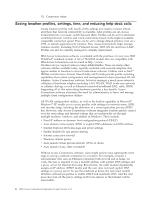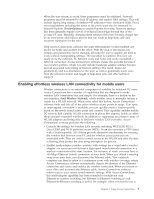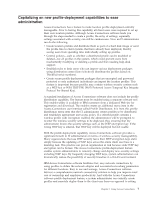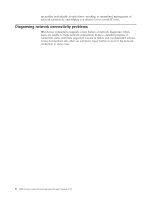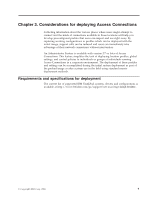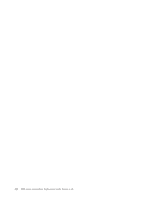Lenovo ThinkPad R40 (English) Deployment Guide for IBM Access Connections - Page 11
Enabling, effortless, wireless, connectivity, mobile, users - ethernet controller
 |
View all Lenovo ThinkPad R40 manuals
Add to My Manuals
Save this manual to your list of manuals |
Page 11 highlights
When the user returns to work, these parameters must be redefined. Network properties must be returned to fixed IP address and explicit DNS settings. This will include typing long strings of numbers-IP addresses-into associated fields. Proxy server parameters including the name of the proxy must also be reentered in Internet Explorer (Tools→Options) to enable Internet browsing. Network settings like these generally require a level of technical knowledge beyond that of the average PC user. Manually changing these settings with every location change can be an error-prone and tedious process that can result in help-desk calls and recurrent frustration for the user. With Access Connections software, the same telecommuter would establish one profile for home and another for the office. With the click of the mouse, key settings and parameters can be changed, allowing the user to quickly get back to work without manipulating settings. The transition is seamless: This user can easily move the notebook PC between work and home and easily reestablish a network connection. Access Connections software makes this possible because it uses location profiles, which not only include hardware adapter settings but also myriad associated networking or Internet settings. The result: improved productivity and less frustration for the user, as well as potentially lower costs from the reduced number and length of help-desk calls and other technical support. Enabling effortless wireless LAN connectivity for mobile users Wireless connectivity is an essential component of mobility for notebook PC users. Access Connections has a number of capabilities that are designed to make wireless LAN connections fast and simple. For example, there is a button on the user interface, Find Wireless Network, which enables users to manually initiate a search for a WLAN network. When users select this button, Access Connections software finds and lists all of the active wireless access points in range. If an open or unencrypted connection is available, you can quickly create a location profile based on the newly found access point and connect. This capability enables mobile PC users to find a public WLAN connection in places like airports, hotels or coffee shops and get connected wirelessly. In addition to supporting an extensive array of WLAN adapters and being able to find new wireless LAN networks, Access Connections software performs the following: v Controls the settings for wireless LAN security, including WEP, IEEE 802.1x, Cisco LEAP and Wi-Fi protected access (WPA). It can also associate a VPN client with a location profile. All of these provide alternative mechanisms for securing the wireless link between your PC and the wireless access point you are associated with. They are used to control access to the WLAN and after the data is flowing, they protect the data using encryption for privacy. v Enables multi-adapter profiles-profiles with settings for a wired and a wireless adapter-so users can switch from a high-speed wired network connection to a wireless connection at the same location. For instance, at work, you may have a 100 Mbps Ethernet (wired) connection at your desk. When you attend a meeting away from your desk, you disconnect the Ethernet cable. Your notebook computer can then be taken to a conference room with wireless coverage, where Access Connections software automatically detects the absence of the Ethernet connection and senses and enables the wireless connection. When you return to your office and reconnect the Ethernet cable, Access Connections software returns you to your correct wired network settings. With Access Connections, this multi-adapter capability has been extended to include not only Ethernet-to-wireless switching, but Ethernet-to-Ethernet switching as well. Ethernet-to-Ethernet switching is useful, for example, when you need to use a Chapter 2. Using Access Connections 5