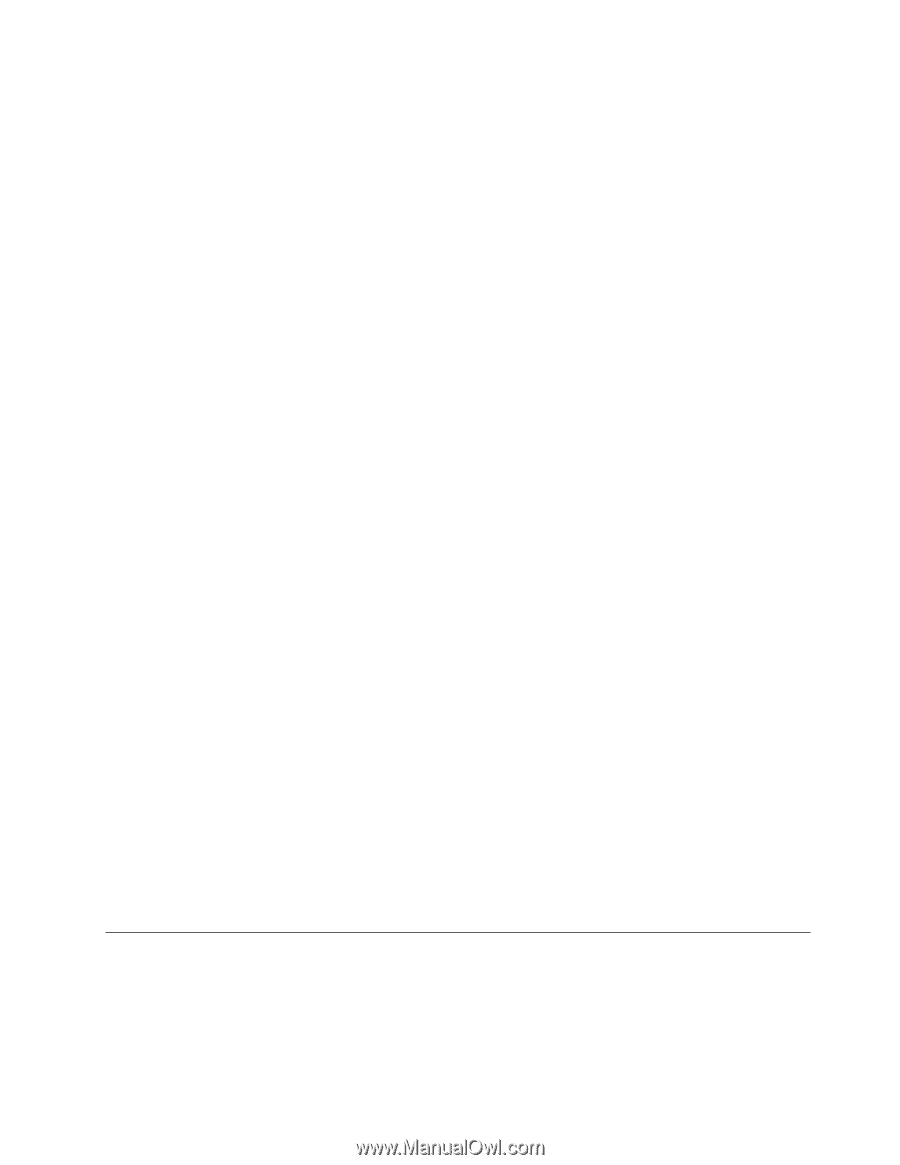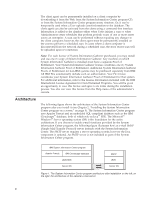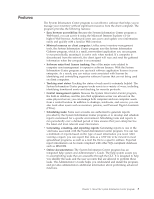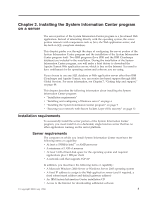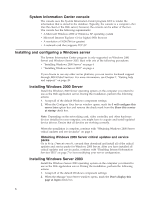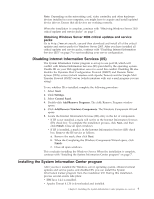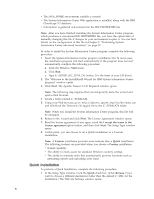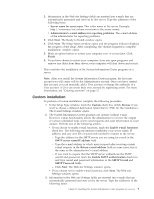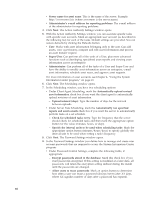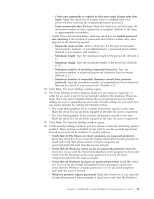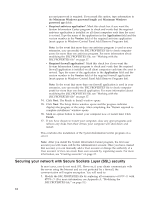Lenovo ThinkPad R40 IBM System Information Center Administrator's Guide - Page 15
Disabling, Internet, Information, Services, Installing, System, Center, program - driver
 |
View all Lenovo ThinkPad R40 manuals
Add to My Manuals
Save this manual to your list of manuals |
Page 15 highlights
Note: Depending on the networking card, video controller, and other hardware devices installed in your computer, you might have to acquire and install updated device drivers. Ensure that all devices are working correctly. When the installation is complete, continue with "Obtaining Windows Server 2003 critical updates and service packs" on page 7. Obtaining Windows Server 2003 critical updates and service packs Go to http://www.microsoft.com and then download and install all of the critical updates and service packs for Windows Server 2003. After you have installed all critical updates and service packs, continue with "Disabling Internet Information Services (IIS)" on page 7 to start modifying your server configuration. Disabling Internet Information Services (IIS) The System Information Center program is set up to use port 80, which will conflict with Internet Information Services (IIS) provided by the operating system. Disable IIS on your Web application server to avoid this conflict. Disabling IIS also disables the Dynamic Host Configuration Protocol (DHCP) and Domain Name System (DNS) servers (which interfere with Apache Tomcat) and the Simple Mail Transfer Protocol (SMTP) server (which interferes with any e-mail program you are using). To see whether IIS is installed, complete the following procedure: 1. Select Start. 2. Click Settings. 3. Select Control Panel. 4. Double-click Add/Remove Programs. The Add/Remove Program window opens. 5. Click Add/Remove Windows Components. The Windows Component Wizard opens. 6. Locate the Internet Information Services (IIS) entry in the list of components. v If IIS is not installed, a mark will not be in the Internet Information Services (IIS) check box. To complete the installation process, click Next, and then click Finish. Close all open windows. v If IIS is installed, a mark is in the Internet Information Services (IIS) check box. Remove the IIS service as follows: a. Remove the mark; then click Next. b. When the Completing the Windows Components Wizard opens, click Finish. c. Close all open windows. This concludes installing the Windows Server. When the installation is complete, continue with "Installing the System Information Center program" on page 7. Installing the System Information Center program After you have installed the Windows server operating system, obtained critical updates and service packs, and disabled IIS, you can install the System Information Center program from the installation CD. During this installation process several events take place: v IBM Java 1.4.2 is installed. v Apache Tomcat 4.1.30 is downloaded and installed. Chapter 2. Installing the System Information Center program on a server 7