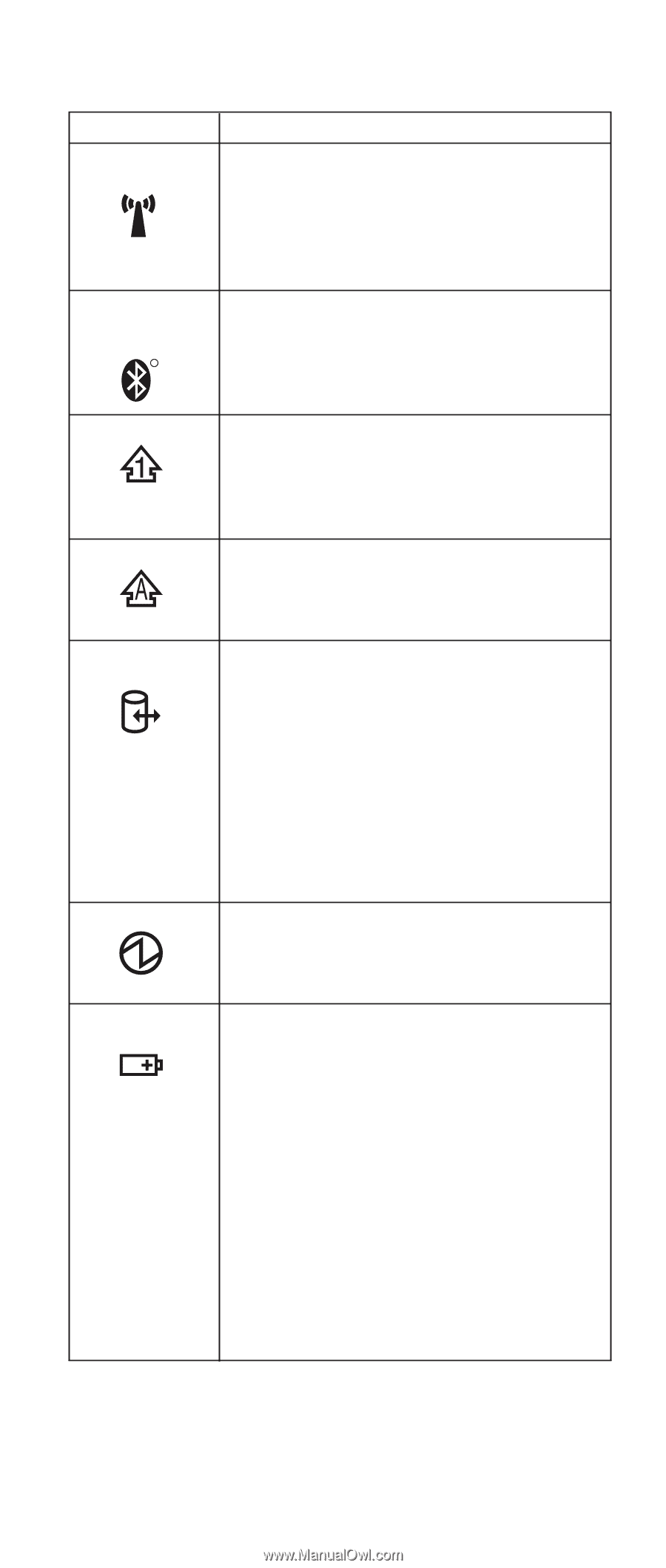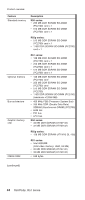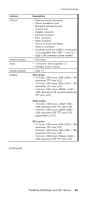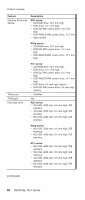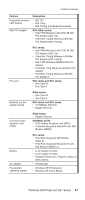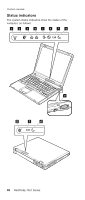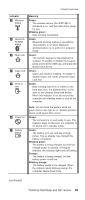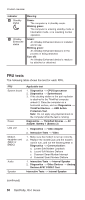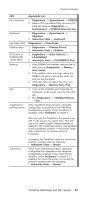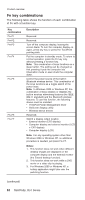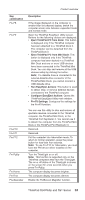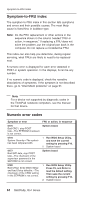Lenovo ThinkPad R50 Hardware Maintenance Manual (HMM) - Page 53
Indicator, Meaning, Green, Blinking, green, Orange, orange
 |
View all Lenovo ThinkPad R50 manuals
Add to My Manuals
Save this manual to your list of manuals |
Page 53 highlights
Product overview Indicator 1 Wireless status 2 Bluetooth wireless status R 3 Num lock 5 Caps lock 5 Drive in use Meaning Green: The wireless feature (the IEEE 802.11 standard) is on, and the radio link is ready for use. Blinking green: Data is being transmitted. Green: Bluetooth wireless feature is operational. This indicator is on when Bluetooth wireless feature is on and not in suspend mode. Green: The numeric keypad on the keyboard is enabled. To enable or disable the keypad, press and hold the Shift key, and press the NumLk (ScrLk) key. Green: Caps Lock mode is enabled. To enable or disable Caps Lock mode, press the Caps Lock key. Green: Data is being read from or written to the hard disk drive, the diskette drive, or the drive in the Ultrabay Enhanced device. When this indicator is on, do not put the computer into standby mode or turn off the computer. 6 Power-on 7 Battery status Note: Do not move the system while the green drive-in-use light is on. Sudden physical shock could cause drive errors. Green: The computer is on and ready to use. This indicator stays lit whenever the computer is on and is not in standby mode. Green: The battery is in use and has enough power. The ac adapter has charged the battery completely. Blinking green: The battery is being charged, but still has enough power to operate. (At regular intervals, the indicator light turns off briefly.) Orange: The battery is being charged, but the battery power is still low. Blinking orange: The battery needs to be charged. When the indicator starts blinking orange, the computer beeps three times. (continued) ThinkPad R50/R50p and R51 Series 49