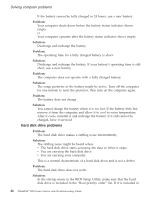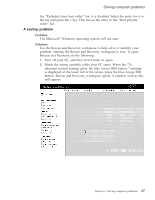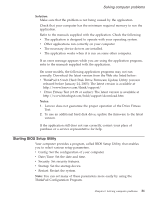Lenovo ThinkPad R51 (Greek) Service and Troubleshooting guide for the ThinkPad - Page 51
Other, problems
 |
View all Lenovo ThinkPad R51 manuals
Add to My Manuals
Save this manual to your list of manuals |
Page 51 highlights
Solving computer problems Other problems Problem: The computer locks or does not accept any input. Solution: Your computer might lock when it enters standby mode during a communication operation. Disable the standby timer when you are working on the network. To turn off the computer, press and hold the power switch for 4 seconds or more. Problem: The computer does not start from a device you want, such as a diskette drive. Solution: Refer to the Startup menu of the BIOS Setup Utility. Make sure that the startup sequence in the BIOS Setup Utility is set so that the computer starts from the device you want. Also make sure that the device from which the computer starts is enabled. In the startup menu in the BIOS Setup Utility, make sure that the device is included in the ″Boot priority order″ list. If it is included in the ″Excluded from boot order″ list, it is disabled. Select the entry for it in the list and press the x key. This moves the entry to the ″Boot priority order″ list. Problem: The computer does not respond. Solution: IRQs for the PCI are all set as 11. The computer does not respond because it cannot share the IRQ with other devices. Refer to the ThinkPad Configuration Program. Problem: The computer can not play a CD, or the sound quality is not good. Solution: Be sure that the disk meets the standards for your country. Usually, a disk that meets the local standards is marked with a CD logo on the label. If you use a disc that does not meet these standards, we cannot guarantee that it will play, or that, if it does play, the sound quality will be good. Problem: Playback of DVD is not smooth in Windows 2000. Chapter 2. Solving computer problems 29