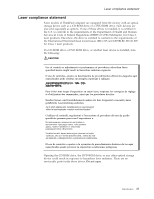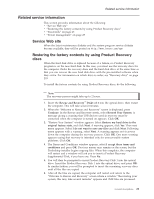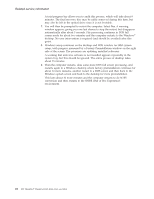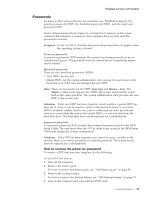Lenovo ThinkPad R60 Hardware Maintenance Manual - Page 28
Related, service, information - thinkpad r60e recovery software
 |
View all Lenovo ThinkPad R60 manuals
Add to My Manuals
Save this manual to your list of manuals |
Page 28 highlights
Related service information A total progress bar allows you to audit this process, which will take about 8 minutes. The final recovery disc may be safely removed during this time, but may also be left in the optical drive since it is not bootable. 7. You will then be prompted to restart the computer. Select Yes. A warning window appears, giving you one last chance to stop the restart, but disappears automatically after about 5 seconds. File processing continues in DOS full screen mode for about two minutes and the computer restarts to the Windows® desktop. No user intervention is required (and should be avoided) after this point. 8. Windows setup continues on the desktop and DOS window for IBM system setup, with progress measured by a Factory Preinstallation window on the right side of the screen. The processes are updating installed softwares. A warning that antivirus software is not installed appears repeatedly in the system tray, but this should be ignored. The entire process at desktop takes about 25 minutes. 9. Then the computer restarts, does some more DOS full screen processing, and restarts again to a Windows desktop where factory preinstallation continues for about 12 more minutes, another restart to a DOS screen and then back to the Windows splash screen and back to the desktop for more preinstallation. This lasts about 10 more minutes and the computer restarts to do NTFS conversion and then restarts to the OOBE (Out of Box Experience) environment. 22 MT ThinkPad® ThinkPad R60, R60e, R61, and R61i