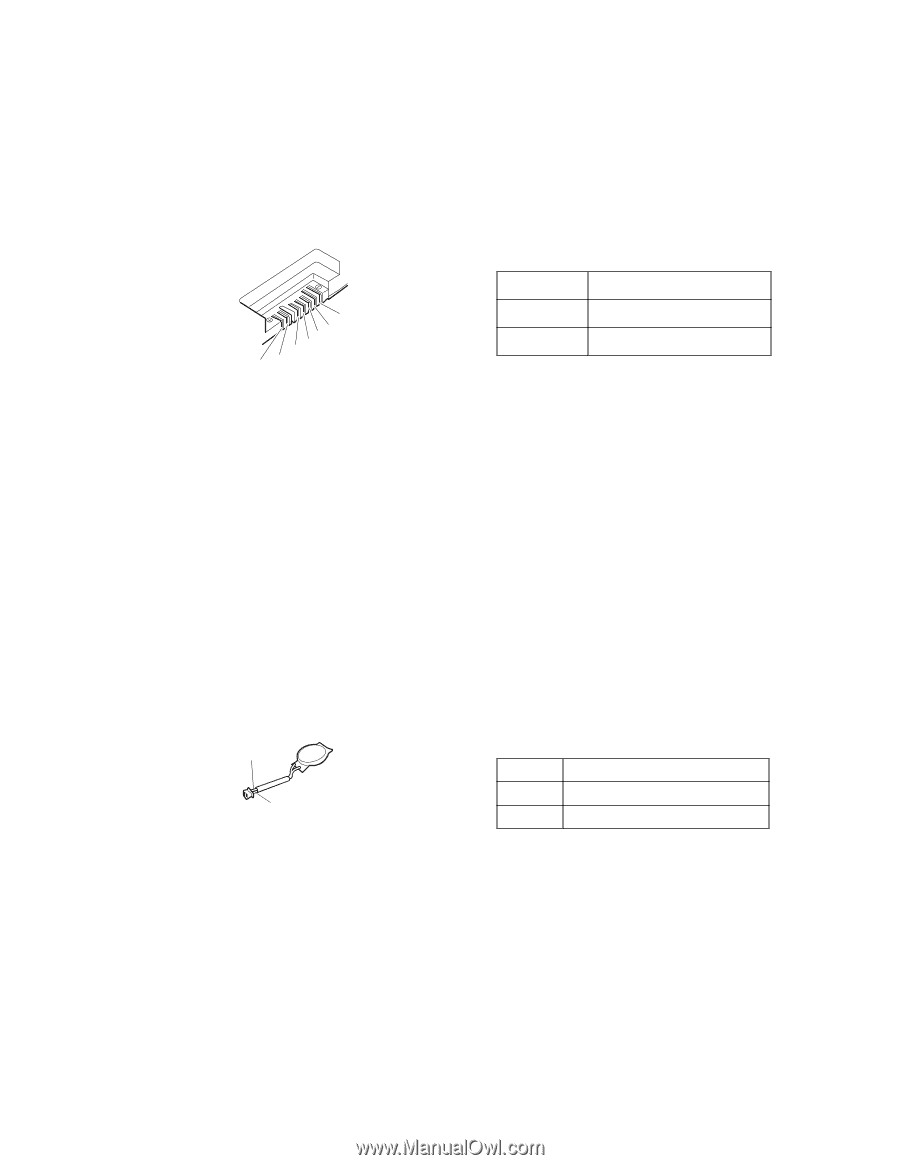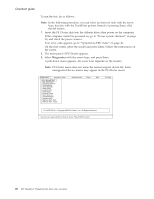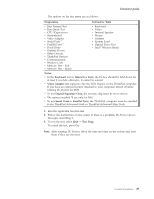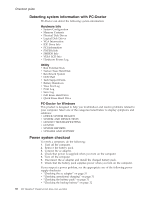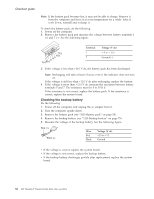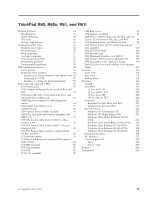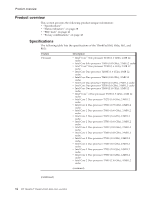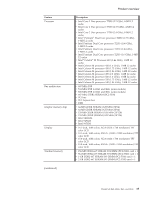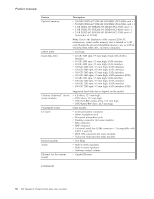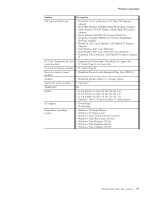Lenovo ThinkPad R60 Hardware Maintenance Manual - Page 38
Checking, backup, battery
 |
View all Lenovo ThinkPad R60 manuals
Add to My Manuals
Save this manual to your list of manuals |
Page 38 highlights
Checkout guide Note: If the battery pack becomes hot, it may not be able to charge. Remove it from the computer and leave it at room temperature for a while. After it cools down, reinstall and recharge it. To check the battery pack, do the following: 1. Power off the computer. 2. Remove the battery pack and measure the voltage between battery terminals 1 (+) and 7 (−). See the following figure: 7(-) 6(-) 1(+) 2(+) 3 4 5 Terminal 1 7 Voltage (V dc) + 0 to + 12.6 Ground (−) 3. If the voltage is less than +11.0 V dc, the battery pack has been discharged. Note: Recharging will take at least 3 hours, even if the indicator does not turn on. If the voltage is still less than +11.0 V dc after recharging, replace the battery. 4. If the voltage is more than +11.0 V dc, measure the resistance between battery terminals 5 and 7. The resistance must be 4 to 30 K . If the resistance is not correct, replace the battery pack. If the resistance is correct, replace the system board. Checking the backup battery Do the following: 1. Power off the computer, and unplug the ac adapter from it. 2. Turn the computer upside down. 3. Remove the battery pack (see "1010 Battery pack" on page 58). 4. Remove the backup battery (see "1120 Backup battery" on page 79). 5. Measure the voltage of the backup battery. See the following figure. Red (+) Black (-) Wire Red Black Voltage (V dc) +2.5 to +3.2 Ground v If the voltage is correct, replace the system board. v If the voltage is not correct, replace the backup battery. v If the backup battery discharges quickly after replacement, replace the system board. 32 MT ThinkPad® ThinkPad R60, R60e, R61, and R61i