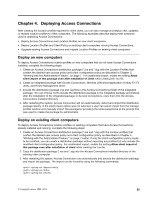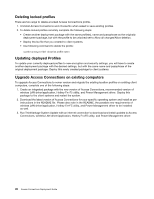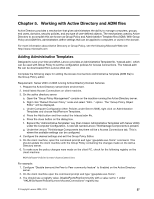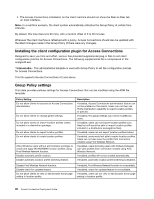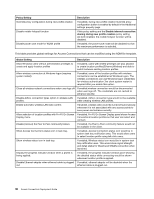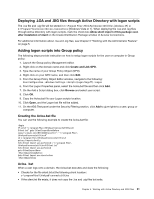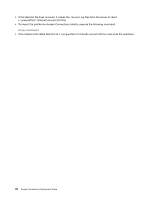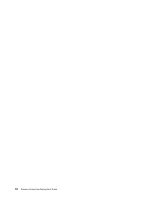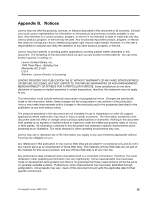Lenovo ThinkPad Reserve Edition (English) Access Connections Deployment guide - Page 34
This table provides global settings for Access Connections that can be modified using the ADM file template.
 |
View all Lenovo ThinkPad Reserve Edition manuals
Add to My Manuals
Save this manual to your list of manuals |
Page 34 highlights
Policy Setting Override proxy configuration during new profile creation Disable mobile hotspot function Disable power save mode for WLAN profile Description If enabled, during new profile creation Override proxy configuration button is enabled by default in the Additional settings property page If this policy setting and the Disable internet connection sharing during new profile creation policy setting are both enabled, the mobile hotspot function will be disabled. If enabled, the power save mode will be disabled so that the maximum performance is selected. This table provides global settings for Access Connections that can be modified using the ADM file template. Global Setting Description Allow Windows users without administrator privileges to create and apply location profiles If enabled, users with limited privileges are also allowed to create location profiles (Ethernet,Wireless) and able to switch between existing location profiles. Allow wireless connection at Windows logon (requires system restart) If enabled, some of the location profiles with wireless connections can be established at Windows logon. The wireless connections can use Windows logon credentials for wireless authentication.The client system restart is required after you enable this option. Close all wireless network connections when user logs off If enabled,wireless connection would be disconnected when user logs off. The credentails are not cached to enhance security. Disable Adhoc connection types option in wireless LAN profiles. If enabled, Adhoc connection type would not be available while creating wireless LAN profiles. Enable automatic wireless LAN radio control. If enabled, wireless radio would be turned off automatically whenever it is not associated with any access points to save power and enhance security. Allow selection of location profiles with Fn+F5 On Screen If enabled, Fn+F5 On Screen Display panel shows Access Display menu. Connections location profiles so that user can select and connect. Disable (remove) the Peer to Peer community feature. If enabled, the Peer to Peer community feature would not be available in the client. Show Access Connections status icon in task tray. If enabled, Access Connection status icon would be in system task tray notification area. This would allow users to select location profile using left-click menu. Show wireless status icon in task tray. If enabled, Wireless status icon would be in system task tray notification area. This would show signal strength and detail status for WLAN and WWAN connection when launched. Display the progress indicator window when a profile is being applied. If enabled, the progress indicator window panel showing the detailed status while connecting would be shown whenever location profile is applied. Disable Ethernet adapter when ethernet cable is plugged If enabled, ethernet adapter will be disabled when the out ethernet cable is plugged out. 30 Access Connections Deployment Guide