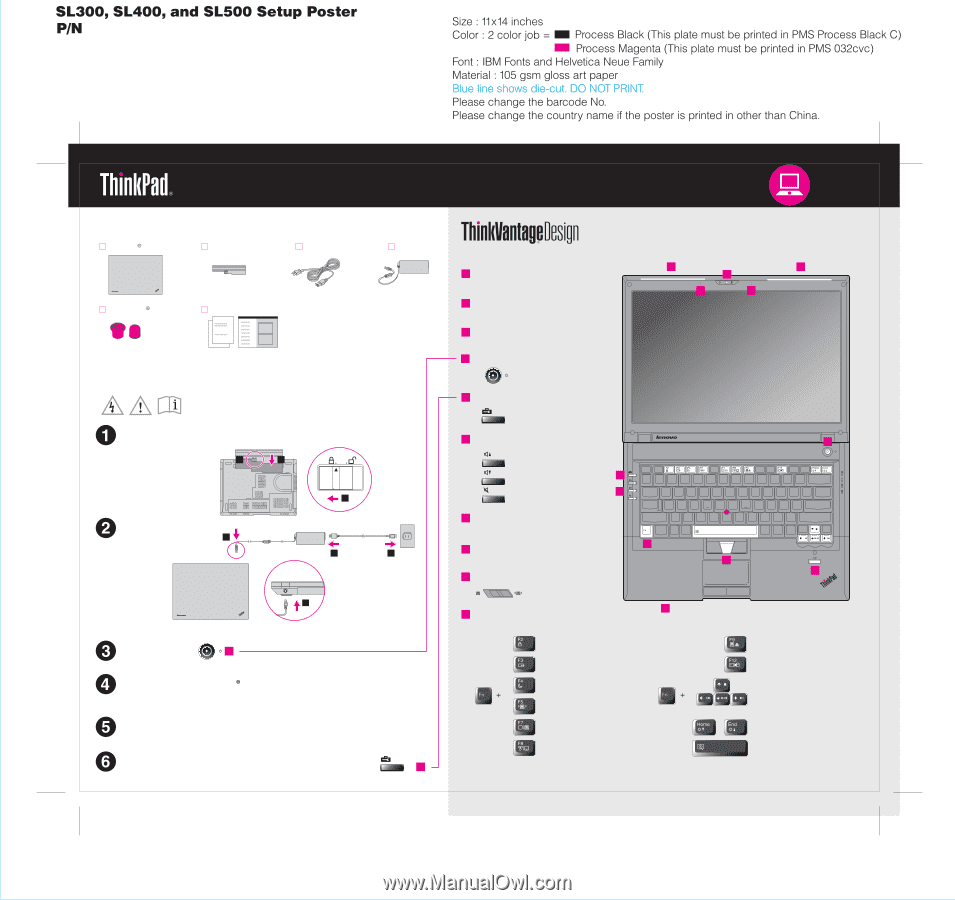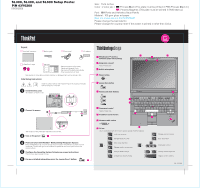Lenovo ThinkPad SL500 (English) Setup Guide - Page 1
Lenovo ThinkPad SL500 Manual
 |
View all Lenovo ThinkPad SL500 manuals
Add to My Manuals
Save this manual to your list of manuals |
Page 1 highlights
43Y6268 05/08/2008 Unpack ThinkPad notebook Battery pack Power cord AC adapter 2 TrackPoint caps Manuals - Setup Instructions (this sheet) - Safety and Warranty Guide - Service and Troubleshooting Guide - Other supplements or flyers See reverse for notes about unlisted, missing, or damaged items and a recovery disc. Initial Setup Instructions Read the safety notices and important tips in the included manuals before using your computer. Install battery pack: Your battery is ready to use. 2 1 Connect to power: 1 2 2 3 1 The location of the power jack depends on the model. Turn on the power: 4 Point and click with UltraNav Multi-pointing Navigation System: Press the TrackPoint cap or move across the touch pad in the direction you want to move the pointer. The left and right buttons below the space bar and touch pad function like mouse buttons. Configure the Operating System following on-screen instructions: This process takes several minutes. For more detailed information, press the Lenovo CareSM button: 5 1 UltraConnectTM wireless antennas (main and auxiliary) 2 Integrated camera* *Select models only. 3 Built-in microphone 4 Power button 5 Lenovo Care button 1 1 2 3 3 6 Volume and mute buttons 7 Fingerprint reader* *Select models only. 8 TrackPoint center button 9 Wireless radio switch 5 6 10 9 10 Fn key Use in combination with other keys to access special ThinkPad features. Lock your computer Manage battery & power Enter sleep (standby) Manage wireless connections Change display settings Change input device settings 4 8 7 Manage external devices Enter hibernation Multimedia controls Change display brightness Magnify screen contents P/N: 43Y6268