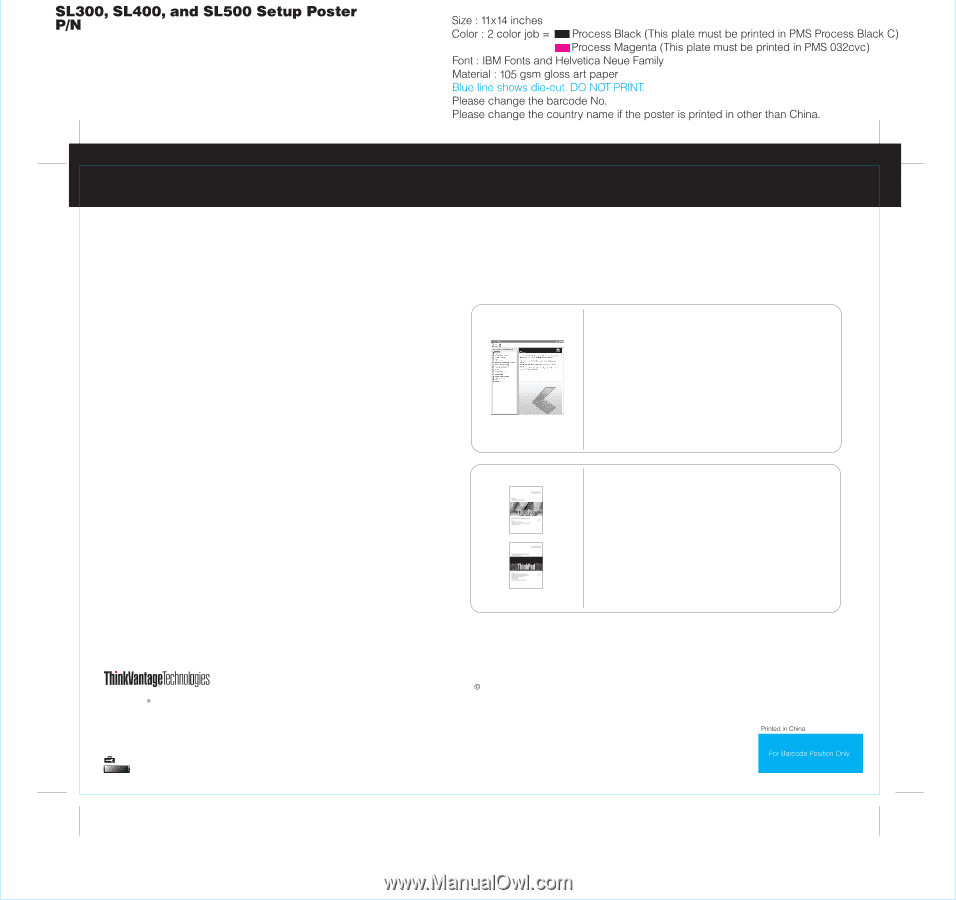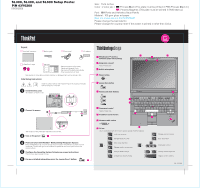Lenovo ThinkPad SL500 (English) Setup Guide - Page 2
Thank you for choosing a ThinkPad notebook. - series
 |
View all Lenovo ThinkPad SL500 manuals
Add to My Manuals
Save this manual to your list of manuals |
Page 2 highlights
43Y6268 05/08/2008 Thank you for choosing a ThinkPad notebook. The ThinkPad notebook is loaded with advanced features. Stylish full-featured widescreen notebooks The new ThinkPad SL series notebooks are perfect for helping to run a small business or just enjoying computing at home with the newest processors, advanced graphics, large hard drives (capable of storing vast music, video, and picture collections), and other popular features. These notebooks have a stylish glossy black cover and LED illumination buttons. Advanced LCD technology A widescreen display with a choice of a VibrantView panel for optimal multimedia viewing or an anti-glare LCD panel* for minimum screen reflection gives you a comfortable computing environment. Complete device connectivity Device ports and connectors, such as high-speed USB 2.0 ports, an IEEE1394 port, and a 7-in-1 card reader, get better connectivity and easier file transfer from all your digital media devices. Multimedia features Multimedia features, such as an integrated camera*, a VibrantView LCD display*, an HDMI (High-Definition Multimedia Interface) port, and an integrated Blu-ray, Multi-burner, or Combo drive, meet all of your multimedia needs. To learn more about hardware features, see About your computer in Access Help. Security at your fingertips An integrated fingerprint reader* helps you securely unlock your computer with just a swipe of your finger. To learn more about how to protect your computer, see Security in Access Help. Optimized network connectivity Advanced network connectivity options, such as Gigabit Ethernet, Wireless LAN, WiMAX*, and Wireless WAN*, help you connect to your network or the Internet under the best conditions. To learn more about network connections, see Getting connected in Access Help. *Select models only. ThinkVantage Technologies are advanced technologies that enable you to improve productivity, protect your data, and reduce overall lifecycle costs. To learn more about ThinkVantage Technologies, open the Lenovo Care by pressing the Lenovo Care button. Using Access Help (online manual) and the included manuals To find detailed information about your computer, open Access Help, or see the Safety and Warranty Guide or the Service and Troubleshooting Guide. Access Help Access Help is a comprehensive online manual that provides answers to most of your questions about your computer, helps you to configure preinstalled features and tools, or solve problems. To open Access Help, do either of the following: - Press the Lenovo Care button. Under Quick Links in the Lenovo Care, click "Access on-system help." - Click Start, move the pointer to All Programs; then to ThinkVantage. Click Access Help. Safety and Warranty Guide -Important safety information -Operating environment and other important notices -Warranty information Service and Troubleshooting Guide -Introduction to other sources of information -Important tips for taking care of your computer -Diagnostics and troubleshooting -Recovery options -Help and service -Warranty information for your computer * Additional unpacking notes: 1) Some models may contain items that are not listed. 2) If any item is missing or damaged, please contact your place of purchase. 3) Everything for recovering factory-installed files and applications is on your hard disk eliminating the need for a recovery disc. For more information, see "Recovery options" in the Service and Troubleshooting Guide. Copyright Lenovo 2008. All rights reserved. The following terms are trademarks of Lenovo in the United States, other countries, or both: Lenovo Lenovo Care ThinkPad ThinkVantage TrackPoint UltraConnect UltraNav Other company, product, or service names may be trademarks or service marks of others.