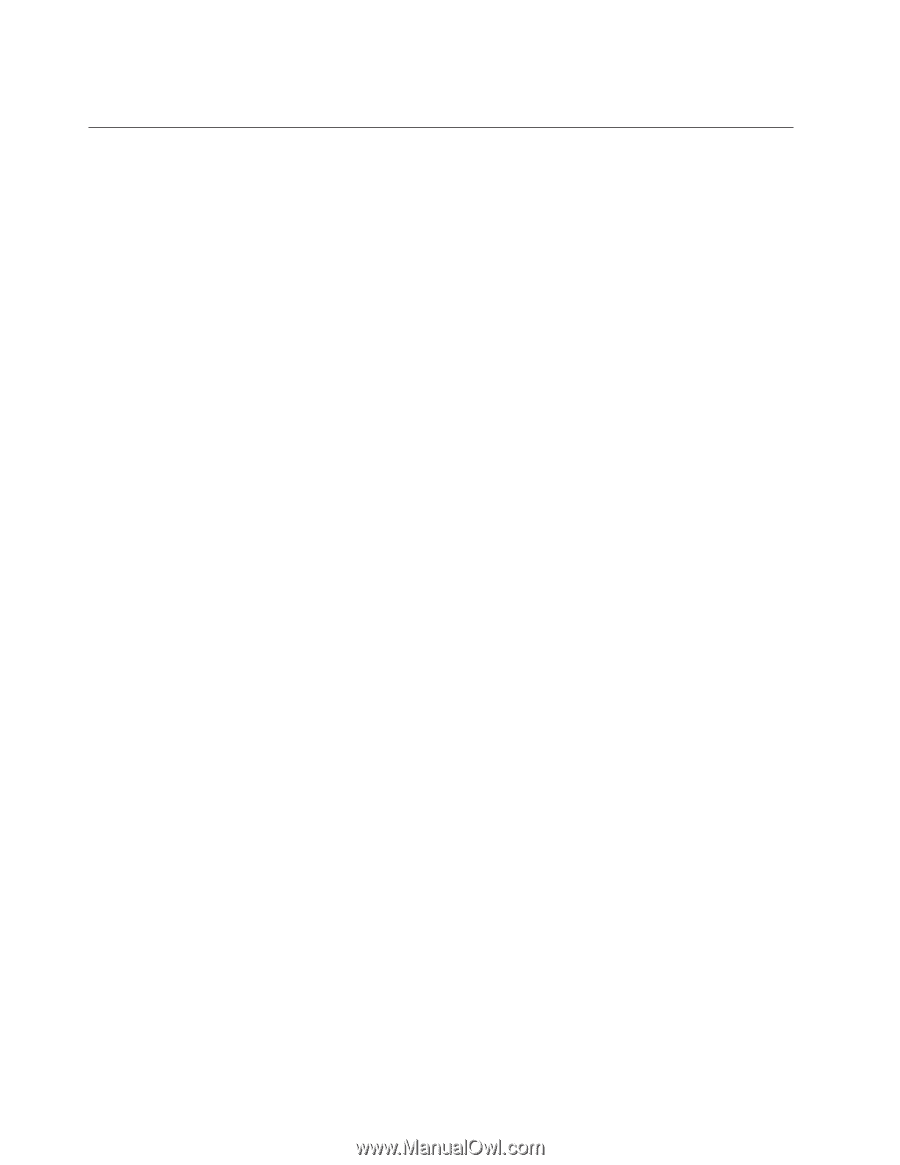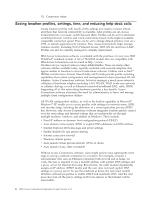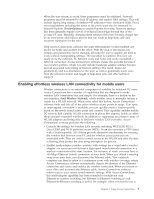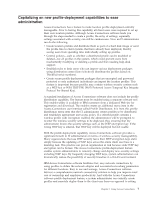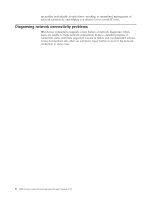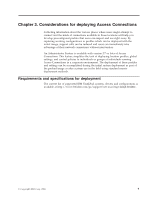Lenovo ThinkPad T40p (English) Deployment Guide for IBM Access Connections - Page 10
Saving, location, profiles, settings, reducing, calls - specification
 |
View all Lenovo ThinkPad T40p manuals
Add to My Manuals
Save this manual to your list of manuals |
Page 10 highlights
13. Connection status Saving location profiles, settings, time, and reducing help desk calls Create location profiles with nearly all the settings you need to connect almost anywhere that network connectivity is available. After profiles are set, Access Connections lets you easily switch between them. Profiles can be set for automatic switching between wireless and wired connections based on the highest available compatible connection speed. They can be set to change default printers, turn on a VPN, or launch applications by location. Plus, Access Connections helps manage wireless security, including Wi-Fi Protected Access, WEP, 802.11x and Cisco LEAP. Profiles can also be centrally managed to simplify deployment. IBM Access Connections software is included with the purchase of every new IBM ThinkPad® notebook system. A list of ThinkPad models that are compatible with IBM Access Connections can be found at http://www306.ibm.com/pc/support/site.wss/migr-4zlnjb.html#ac. There are many other software utilities available today, typically included with network adapters, that appear similar in function to Access Connections software. Utilities such as Intel® PROSet and the Cisco Aironet Client Utility (ACU) both provide profile switching capabilities that control configuration and management for their associated WLAN adapters. Access Connections software, however, manages a much more extensive collection of hardware adapters including LAN, WLAN, WAN (wide area network or cellular), dial-up, as well as Ethernet-connected broadband (DSL, cable, ISDN). Supporting all of this networking hardware provides a key benefit: Access Connections software eliminates the need for administrators to learn and manage multiple client configuration utilities. All WLAN configuration utilities, as well as the built-in capability in Microsoft® Windows® XP, enable you to create profiles with settings for network name, SSID, and security setup, including the definition of a wired equivalent privacy (WEP) key. However, only Access Connections software integrates location-specific control over the networking and Internet settings that are traditionally set through multiple facilities, windows, and utilities in Windows. These include: v Fixed IP address or dynamic host configuration protocol (DHCP) v Auto domain name system (DNS) or explicit DNS addresses and DNS suffixes v Internet Explorer (IE) home page and proxy settings v Enable/disable file and printer sharing v Internet connection firewall v Windows default printer v Auto launch virtual private network (VPN) of choice v Auto launch of any other executable Without Access Connections software, users might need to take significantly more steps to set up a network connection in a location. For example, consider a telecommuter who uses an Ethernet connection both at work and at home. At work, the user is required to use a fixed-IP address with explicit DNS settings and a proxy server for Internet browsing. But at home, the cable modem dynamically assigns an IP address (DHCP mode) and the user does not need explicit DNS settings or a proxy server. To use the notebook at home, the user must modify Windows network properties to enable DHCP and automatic DNS. And the user must also turn off the proxy settings in IE tools options or the Internet will be inaccessible. 4 IBM Access Connections Deployment Guide Version 3.3.0