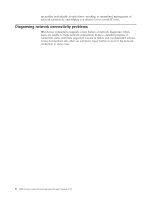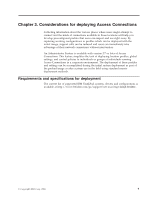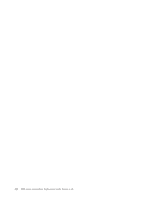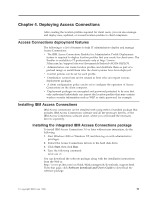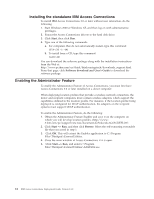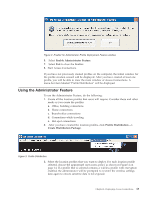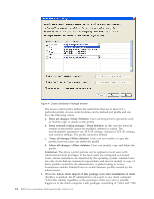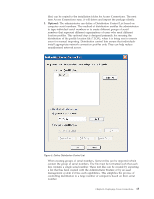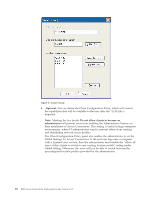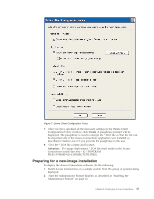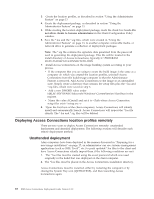Lenovo ThinkPad T41p (English) Deployment Guide for IBM Access Connections - Page 19
Using, Administrator, Feature
 |
View all Lenovo ThinkPad T41p manuals
Add to My Manuals
Save this manual to your list of manuals |
Page 19 highlights
Figure 2. Enabler for Administrator Profile Deployment Feature window 6. Select Enable Administrator Feature. 7. Select Exit to close the Enabler. 8. Start Access Connections. If you have not previously created profiles on the computer, the initial window for the profile creation wizard will be displayed. After you have created at least one profile, you will be able to view the main window of Access Connections. A menu-bar item labeled ″Profile Distribution″ will be displayed. Using the Administrator Feature To use the Administrator Feature, do the following: 1. Create all the location profiles that users will require. Consider these and other needs as you create the profiles: a. Office, building connections b. Home connections c. Branch-office connections d. Connections while traveling e. Hot-spot connections 2. After you have created the location profiles, click Profile Distribution --> Create Distribution Package. Figure 3. Profile Distribution 3. Select the location profiles that you want to deploy. For each location profile selected, choose the appropriate user-access policy as shown in Figure 4 on page 14. If a profile that is selected contains a wireless profile with encryption enabled, the administrator will be prompted to re-enter the wireless settings data again to ensure sensitive data is not exposed. Chapter 4. Deploying Access Connections 13