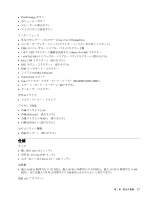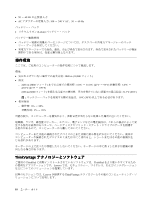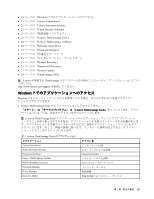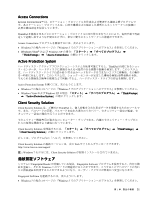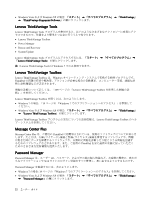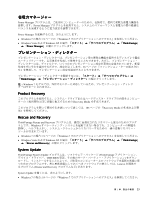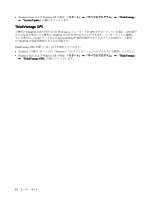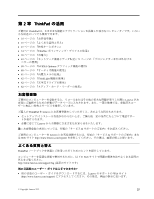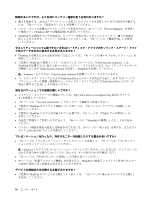Lenovo ThinkPad T420i (Japanese) User Guide - Page 39
ソフトウェア
 |
View all Lenovo ThinkPad T420i manuals
Add to My Manuals
Save this manual to your list of manuals |
Page 39 highlights
Access Connections Access Connections ThinkPad Access Connections Windows 7 の場合: 19 Windows 7 Windows Vista Windows XP 「ThinkVantage」 ➙ 「Access Connections Active Protection System ThinkPad Active Protection System Windows 7 の場合: 19 Windows 7 Windows Vista および Windows XP ThinkVantage」 ➙ 「Active Protection System Client Security Solution Client Security Solution ThinkPad Client Security Solution ThinkVantage」 ➙ 「Client Security Solution Client Security Solution Web http://www.lenovo.com/support 注:Windows 7 Client Security Solution Fingerprint Reader Fingerprint Software Windows Fingerprint Software Windows 7 の場合: 19 Windows 7 第 1 21

Access
Access
Access Connections
Connections
Connections
Access Connections
™
は、ロケーション・プロファイルを作成および管理する接続支援プログラムで
す。各ロケーション・プロファイルは、自宅や職場などの指定した場所からネットワークへの接続に
必要な構成設定を保管しています。
ThinkPad を移動させるごとにロケーション・プロファイルの切り替えを行うことにより、毎回手動で再設
定して起動し直すような手間をかけずに、素早く簡単にネットワークへの接続ができます。
Access Connections プログラムを開始するには、次のようにします。
•
Windows 7 の場合: 19 ページの 『Windows 7 でのアプリケーションへのアクセス』を参照してください。
•
Windows Vista
®
および Windows XP の場合: 「スタート」
➙
「すべてのプログラム」
➙
「ThinkVantage
ThinkVantage
ThinkVantage」
➙
「Access
Access
Access Connections
Connections
Connections」の順にクリックします。
Active
Active
Active Protection
Protection
Protection System
System
System
ハードディスク・アクティブプロテクション・システムを使用可能にすると、ThinkPad 内部にあるショッ
ク・センサーが、ハードディスクに損傷を与える可能性のある衝撃や振動を検知します。このシステム
は、ハードディスク・ドライブの読み取り/書き込みヘッドをデータを含まないエリアに移動後、その動作
を一時的に停止します。このシステムは、ショック・センサーが安定した環境を検知 (姿勢変動の有無、
与えられる振動及び衝撃の強度などで判断) すると、ハードディスク・ドライブの停止を解除します。
Active Protection System を開くには、次のようにします。
•
Windows 7 の場合: 19 ページの 『Windows 7 でのアプリケーションへのアクセス』を参照してください。
•
Windows Vista および Windows XP の場合: 「スタート」
➙
「すべてのプログラム」
➙
「ThinkVantage
ThinkVantage
ThinkVantage」
➙
「Active
Active
Active Protection
Protection
Protection System
System
System」の順にクリックします。
Client
Client
Client Security
Security
Security Solution
Solution
Solution
Client Security Solution は、ご使用の ThinkPad と、個人情報を含めた重要データを保護するためのツールで
す。また、パスワードの管理、パスワードを忘れた場合のリカバリー、セキュリティー設定の監査、セ
キュリティー設定の強化も行うことができます。
セキュリティー機能専用の強力なコンピューター・チップである、内蔵のセキュリティー・チップがこ
れらの便利な機能をより確実に行っています。
Client Security Solution を開始するには、「スタート」
➙
「すべてのプログラム」
➙
「ThinkVantage
ThinkVantage
ThinkVantage」
➙
「Client
Client
Client Security
Security
Security Solution
Solution
Solution」の順にクリックします。
詳しくは、プログラム内の「ヘルプ」を参照してください。
Client Security Solution の最新バージョンは、次の Web サイトからダウンロードできます。
注:Windows 7 モデルには、Client Security Solution が初期インストールされていません。
指紋
認証
ソフトウェア
システムに Fingerprint Reader が付属している場合、Fingerprint Software プログラムを使用すると、自分の指
紋を登録し、それを Windows パスワードと関連付けることができます。こうすることでパスワードの代わ
りに指紋認証を利用することができるようになり、ユーザー・アクセスが容易かつ安全になります。
Fingerprint Software を起動するには、次のようにします。
•
Windows 7 の場合: 19 ページの 『Windows 7 でのアプリケーションへのアクセス』を参照してください。
第
1
章
.
製品の概要
21