Lenovo ThinkPad T420si (Korean) User Guide - Page 101
백업 및 복구 작업 수행
 |
View all Lenovo ThinkPad T420si manuals
Add to My Manuals
Save this manual to your list of manuals |
Page 101 highlights
3 Enter Rescue and Recovery 4. Rescue and Recovery 5 Product Recovery 디 Rescue and Recovery Rescue and Recovery USB Windows Rescue and Recovery • Windows 7 Rescue and Recovery 1. Windows Lenovo ThinkVantage Tools Rescue and Recovery 2. Rescue and Recovery Rescue and Recovery 3 • Windows Vista Windows XP Rescue and Recovery 1. Windows ThinkVantage ➙ Rescue and Recovery Rescue and Recovery 2. Rescue and Recovery Rescue and Recovery 3 Rescue and Recovery • Windows 7 Rescue and Recovery 1. Windows Lenovo ThinkVantage Tools Rescue and Recovery 2. Rescue and Recovery Rescue and Recovery 제 5 85
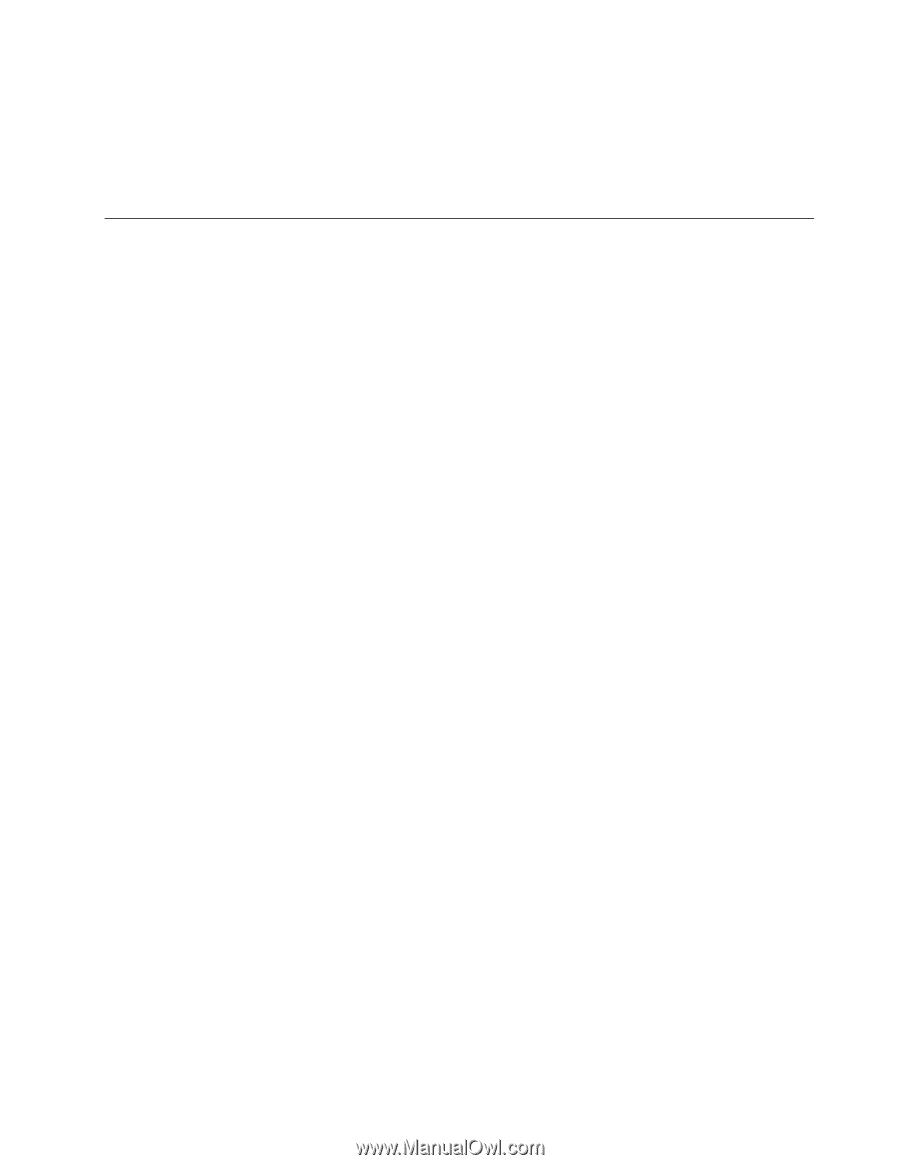
3. 시동 장치로서 시동 디스크가 있는 광 드라이브를 선택하고 Enter를 누르십시오. 잠시 후 Rescue
and Recovery 작업 공간이 열립니다.
4. Rescue
Rescue
Rescue
Rescue and
and
and
and Recovery
Recovery
Recovery
Recovery 메뉴에서 시스템 복원을 클릭하십시오.
5. 화면의 지시사항을 따르십시오. 프롬프트 메시지가 나타나면, 해당 Product Recovery 디
스크를 넣으십시오.
백업 및 복구 작업 수행
Rescue and Recovery 프로그램을 사용하여 운영 체제, 데이터 파일, 소프트웨어 프로그램, 개인 설정을
포함한 모든 하드 디스크 드라이브 내용을 백업할 수 있습니다. Rescue and Recovery 프로그램은
다음과 같은 장소에 백업을 저장할 수 있습니다.
•
하드 디스크 드라이브의 보호 영역
•
컴퓨터에 보조 하드 디스크 드라이브가 설치되어 있는 경우 보조 하드 디스크 드라이브
•
외장 USB 하드 디스크 드라이브
•
네트워크 드라이브
•
기록 가능한 디스크(이 선택 사양은 기록 가능한 광 드라이브가 필요함)
하드 디스크 드라이브를 백업한 후에, 하드 디스크 드라이브의 전체 내용을 복원하거나, 선택된 파일만 복
원하거나, Windows 운영 체제 및 응용프로그램만을 복원할 수 있습니다.
백업 작업 수행
이 섹션에서는 각 운영 체제에서 Rescue and Recovery 프로그램을 사용하여 백업 작업을 수행하
는 방법에 대해 설명합니다.
•
Windows 7 운영 체제에서 Rescue and Recovery 프로그램을 사용하여 백업 작업을 수행하려면 다
음과 같이 하십시오.
1. Windows 바탕 화면에서 시작
➙
모든 프로그램
➙
Lenovo
Lenovo
Lenovo
Lenovo ThinkVantage
ThinkVantage
ThinkVantage
ThinkVantage Tools
Tools
Tools
Tools
➙
강화된 백업
및 복원을 클릭하십시오. Rescue and Recovery 프로그램이 시작됩니다.
2. Rescue and Recovery 주 화면에서 고급 Rescue
Rescue
Rescue
Rescue and
and
and
and Recovery
Recovery
Recovery
Recovery 실행 화살표를 클릭하십시오.
3. 하드 드라이브 백업을 클릭하고 백업 작업 옵션을 선택하십시오. 그런 다음 화면의 지시사항에 따
라 백업 작업을 마치십시오.
•
Windows Vista 운영 체제 또는 Windows XP 운영 체제에서 Rescue and Recovery 프로그램을 사
용하여 백업 작업을 수행하려면 다음과 같이 하십시오.
1. Windows 바탕 화면에서 시작
➙
모든 프로그램
➙
ThinkVantage
ThinkVantage
ThinkVantage
ThinkVantage
➙
Rescue
Rescue
Rescue
Rescue and
and
and
and Recovery
Recovery
Recovery
Recovery를
클릭하십시오. Rescue and Recovery 프로그램이 시작됩니다.
2. Rescue and Recovery 주 화면에서 고급 Rescue
Rescue
Rescue
Rescue and
and
and
and Recovery
Recovery
Recovery
Recovery 실행
➙
하드 드라이브 백업
을 클릭한 후 백업 작업 옵션을 선택하십시오.
3. 화면의 지시사항에 따라 백업 작업을 완료하십시오.
복구 작업 수행
이 섹션에서는 각 운영 체제에서 Rescue and Recovery 프로그램을 사용하여 복구 작업을 수행하
는 방법에 대해 설명합니다.
•
Windows 7 운영 체제에서 Rescue and Recovery 프로그램을 사용하여 복구 작업을 수행하려면 다
음과 같이 하십시오.
1. Windows 바탕 화면에서 시작
➙
모든 프로그램
➙
Lenovo
Lenovo
Lenovo
Lenovo ThinkVantage
ThinkVantage
ThinkVantage
ThinkVantage Tools
Tools
Tools
Tools
➙
강화된 백업
및 복원을 클릭하십시오. Rescue and Recovery 프로그램이 시작됩니다.
2. Rescue and Recovery 주 화면에서 고급 Rescue
Rescue
Rescue
Rescue and
and
and
and Recovery
Recovery
Recovery
Recovery 실행 화살표를 클릭하십시오.
제
5
장
.
복구 개요
85














