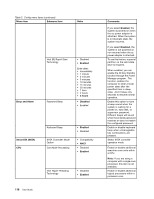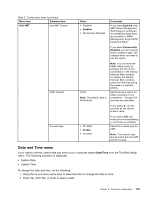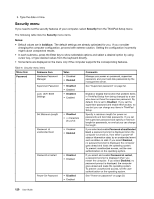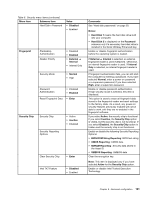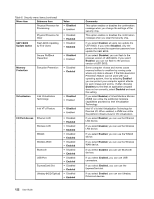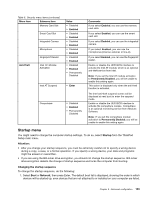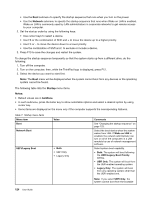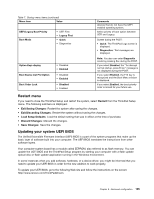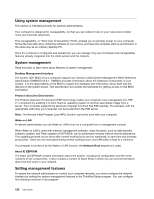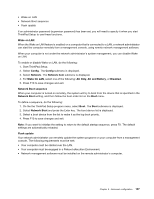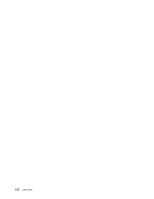Lenovo ThinkPad T430i (English) User Guide - Page 141
Startup menu, Startup, Attention, Changing the startup sequence, Network
 |
View all Lenovo ThinkPad T430i manuals
Add to My Manuals
Save this manual to your list of manuals |
Page 141 highlights
Table 6. Security menu items (continued) Menu item Submenu item Memory Card Slot Smart Card Slot Integrated Camera Microphone Fingerprint Reader Anti-Theft Intel AT Module Activation Intel AT Suspend Computrace Value • Disabled • Enabled • Disabled • Enabled • Disabled • Enabled • Disabled • Enabled • Disabled • Enabled • Disabled • Enabled • Permanently Disabled • Enter • Disabled • Enabled • Permanently Disabled Comments If you select Enabled, you can use the memory card slots. If you select Enabled, you can use the smart card slot. If you select Enabled, you can use the integrated camera. If you select Enabled, you can use the microphones (internal, external, or line-in). If you select Enabled, you can use the fingerprint reader. Enable or disable the UEFI BIOS interface to activate the Intel AT module, which is an optional anti-theft service from Intel. Note: If you set the Intel AT module activation to Permanently Disabled, you will be unable to enable this setting again. This option is displayed only when the anti-theft function is activated. The Intel anti-theft suspend screen will be displayed at next boot to enter the suspend mode. Enable or disable the UEFI BIOS interface to activate the computrace module. Computrace is an optional monitoring service from Absolute Software. Note: If you set the computrace module activation to Permanently Disabled, you will be unable to enable this setting again. Startup menu You might need to change the computer startup settings. To do so, select Startup from the ThinkPad Setup main menu. Attention: • After you change your startup sequence, you must be extremely careful not to specify a wrong device during a copy, a save, or a format operation. If you specify a wrong device, your data and programs might be erased or overwritten. • If you are using the BitLocker drive encryption, you should not change the startup sequence. BitLocker drive encryption detects the change of startup sequence and locks the computer from booting. Changing the startup sequence To change the startup sequence, do the following: 1. Select Boot or Network, then press Enter. The default boot list is displayed, showing the order in which devices will be started up, even devices that are not attached to or installed on your computer are listed. Chapter 8. Advanced configuration 123