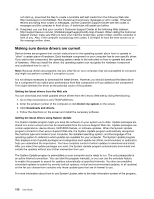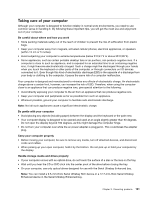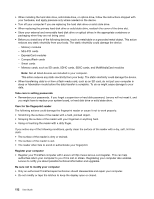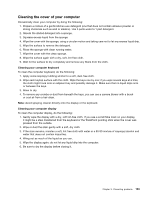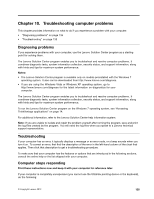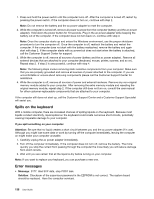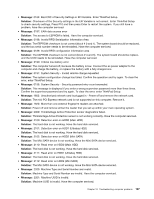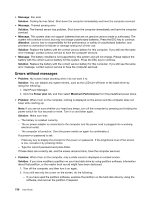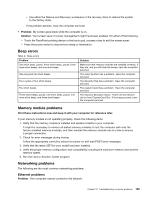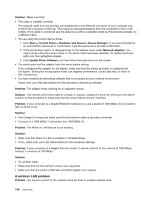Lenovo ThinkPad T430i (English) User Guide - Page 153
Troubleshooting computer problems, Diagnosing problems, Troubleshooting
 |
View all Lenovo ThinkPad T430i manuals
Add to My Manuals
Save this manual to your list of manuals |
Page 153 highlights
Chapter 10. Troubleshooting computer problems This chapter provides information on what to do if you experience a problem with your computer. • "Diagnosing problems" on page 135 • "Troubleshooting" on page 135 Diagnosing problems If you experience problems with your computer, use the Lenovo Solution Center program as a starting point for solving them. The Lenovo Solution Center program enables you to troubleshoot and resolve computer problems. It combines diagnostic tests, system information collection, security status, and support information, along with hints and tips for maximum system performance. Notes: • The Lenovo Solution Center program is available only on models preinstalled with the Windows 7 operating system. It also can be downloaded from http://www.lenovo.com/diagnose. • If you are using the Windows Vista or Windows XP operating system, go to http://www.lenovo.com/diagnose for the latest information on diagnostics for your computer. The Lenovo Solution Center program enables you to troubleshoot and resolve computer problems. It combines diagnostic tests, system information collection, security status, and support information, along with hints and tips for maximum system performance. To run the Lenovo Solution Center program on the Windows 7 operating system, see "Accessing ThinkVantage applications" on page 14. For additional information, refer to the Lenovo Solution Center help information system. Note: If you are unable to isolate and repair the problem yourself after running the program, save and print the log files created by the program. You will need the log files when you speak to a Lenovo technical support representative. Troubleshooting If your computer has an error, it typically displays a message or an error code, or a beep sounds when you turn it on. To correct an error, first find the description of the error in the left-hand column of the chart that applies. Then click that description to get a troubleshooting procedure. To make sure that your computer has the features or options that are introduced in the following sections, consult the online help or the list shipped with your computer. Computer stops responding Print these instructions now and keep it with your computer for reference later. If your computer is completely unresponsive (you cannot use the UltraNav pointing device or the keyboard), do the following: © Copyright Lenovo 2012 135