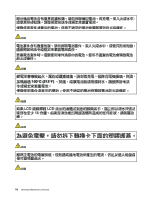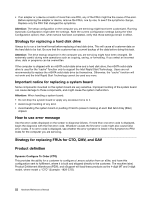Lenovo ThinkPad T430u Hardware Maintenance Manual - ThinkPad T430u - Page 27
Important service information, Strategy for replacing FRUs - drivers
 |
View all Lenovo ThinkPad T430u manuals
Add to My Manuals
Save this manual to your list of manuals |
Page 27 highlights
Chapter 2. Important service information This chapter presents following important service information that applies to all machine types supported by this manual: • "Strategy for replacing FRUs" on page 21 - "Strategy for replacing a hard disk drive" on page 22 - "Important notice for replacing a system board" on page 22 - "How to use error message" on page 22 • "Strategy for replacing FRUs for CTO, CMV, and GAV" on page 22 - "Product definition" on page 22 - "FRU identification for CTO, CMV, and GAV products" on page 23 Important: • If the computer is equipped with both a hard disk drive and an mSATA solid-state drive, do not use the mSATA solid-state drive as a bootable device. The mSATA solid-state drive is used for "cache" function only. • Advise customers to contact the Lenovo Customer Support Center if they need any assistance in obtaining or installing any software fixes, drivers, and UEFI BIOS downloads. Telephone numbers for Lenovo Support are available at: http://www.lenovo.com/support/phone • System Disassembly/Reassembly videos that show the FRU removals or replacements for the Lenovo® authorized service technicians are available in the following support site: http://www.lenovoservicetraining.com/ion/ Strategy for replacing FRUs Before replacing parts: Ensure that all software fixes, drivers, and UEFI BIOS downloads are installed before replacing any FRUs listed in this manual. After a system board is replaced, ensure that the latest UEFI BIOS is loaded to the system board before completing the service action. To download software fixes, drivers, and UEFI BIOS, do the following: 1. Go to http://www.lenovo.com/support. 2. Enter the product number of the computer or press the Run Auto-Detect button on the screen. 3. Select Drivers & Software. 4. Follow the directions on the screen and install the necessary software. Use the following strategy to prevent unnecessary expense for replacing and servicing FRUs: • If you are instructed to replace a FRU but the replacement does not correct the problem, reinstall the original FRU before you continue. • Some computers have both a processor board and a system board. If you are instructed to replace either the processor board or the system board, and replacing one of them does not correct the problem, reinstall that board, and then replace the other one. © Copyright Lenovo 2012 21