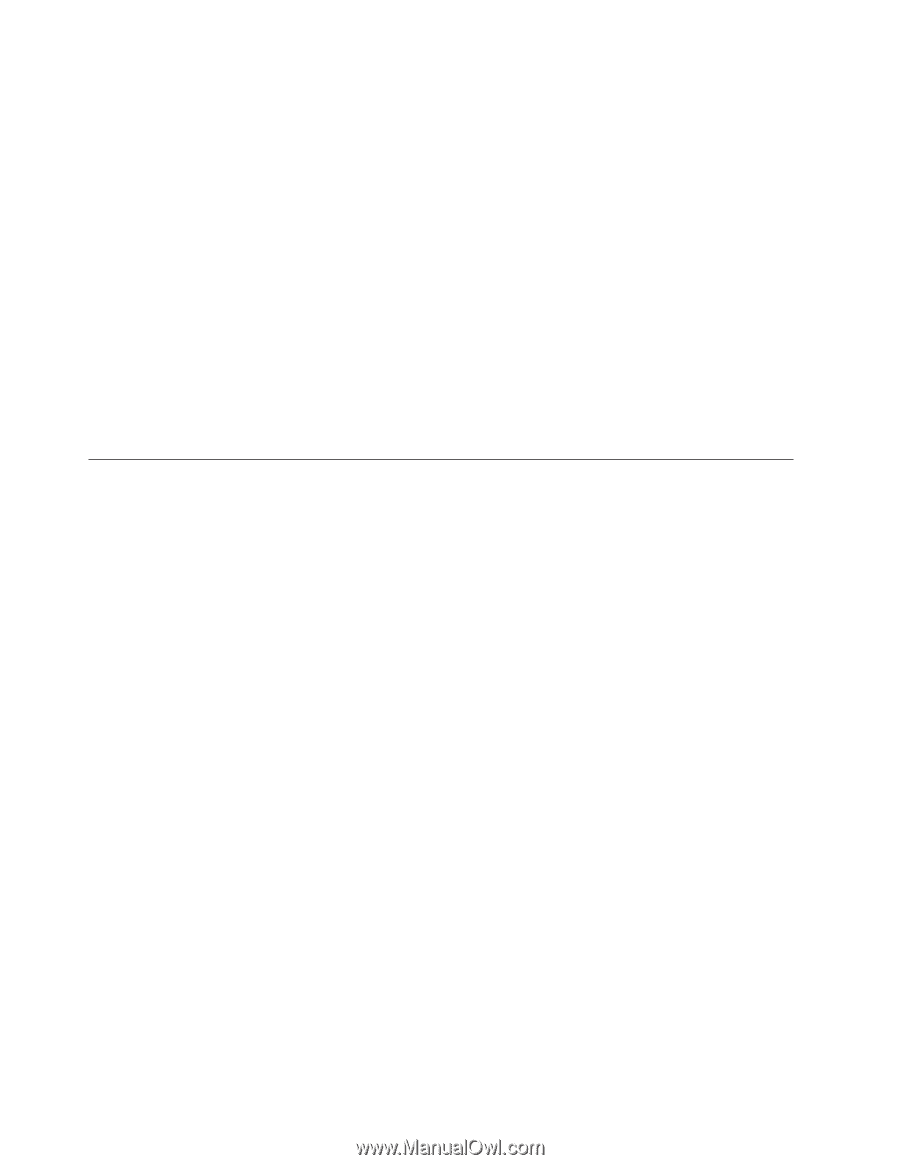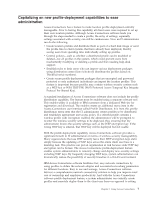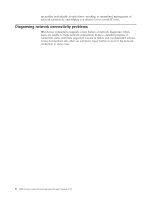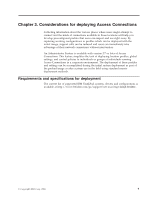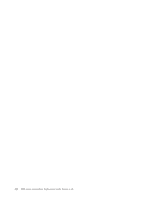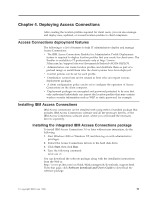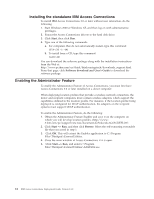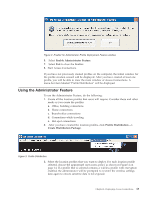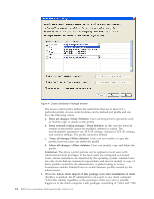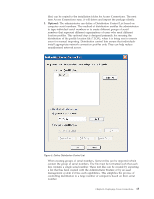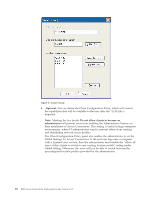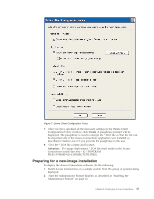Lenovo ThinkPad T43p (English) Deployment Guide for IBM Access Connections - Page 18
Installing, standalone, Access, Connections, Enabling, Administrator, Feature - hard drive
 |
View all Lenovo ThinkPad T43p manuals
Add to My Manuals
Save this manual to your list of manuals |
Page 18 highlights
Installing the standalone IBM Access Connections To install IBM Access Connections 3.0 or later without user interaction, do the following: 1. Start Windows 2000 or Windows XP, and then log on with administrative privileges. 2. Extract the Access Connections drivers to the hard disk drive. 3. Click Start, then click Run. 4. Type one of the following commands: a. For computers that do not automatically restart, type this command: SETUP.EXE -S -SMS b. To install from a CD, type this command: SILENT.BAT You can download the software package along with the installation instructions from the Web at: http://www.pc.ibm.com/us/think/thinkvantagetech/downloads_support.html. From that page, click Software download and User's Guide to download the software package Enabling the Administrator Feature To enable the Administrator Feature of Access Connections, you must first have Access Connections 3.0 or later installed on a donor computer. When deploying location profiles that provide a wireless network connection, the donor and recipient computers must contain wireless adapters which support the capabilities defined in the location profile. For instance, if the location profile being deployed is configured for LEAP authentication, the adapters on the recipient systems must support LEAP authentication. To enable the Administrator Feature, do the following: 1. Obtain the Administrator Feature Enabler and save it on the computer on which you will develop location profiles. (http://www3.ibm.com/pc/support/site.wss/document.do?lndocid=ACON-DEPLOY) 2. Click Start --> Run, and then click Browse. Select the self-extracting executable file that you saved in step 1. 3. Click OK. This will extract the Enabler application to C:\Program Files\Thinkpad\ConnectUtilities. 4. Close the main window of Access Connections if it is open. 5. Click Start --> Run, and enter C:\Program Files\Thinkpad\ConnectUtilities\AdmEnblr.exe 12 IBM Access Connections Deployment Guide Version 3.3.0