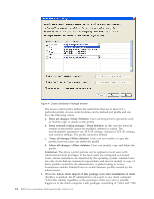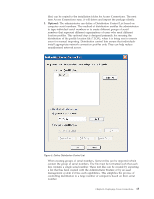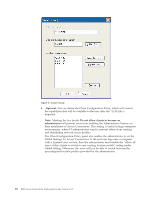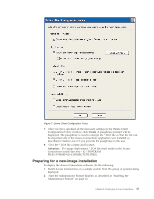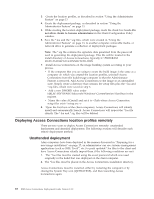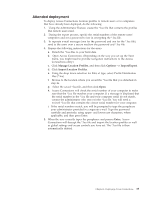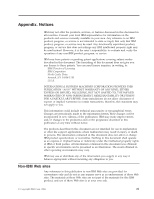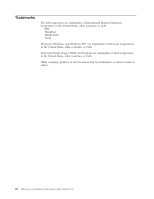Lenovo ThinkPad T43p (English) Deployment Guide for IBM Access Connections - Page 25
Attended, deployment
 |
View all Lenovo ThinkPad T43p manuals
Add to My Manuals
Save this manual to your list of manuals |
Page 25 highlights
Attended deployment To deploy Access Connections location profiles to remote users or to computers that have already been deployed, do the following: 1. Using the Administrator Feature, create the *.loa file that contains the profiles that remote users need. 2. During the export process, specify the serial numbers of the remote users' computers and set a password to use in encrypting the *.loa file. 3. In separate e-mail messages (one for the password and one for the *.loa file), send to the users over a secure medium the password and *.loa file. 4. Prepare the following instructions for the users: a. Detach the *.loa files to your hard disk. b. Open Access Connections. (Depending on the way you set up the Start menu, you might need to provide navigation instructions to the Access Connections entry.) c. Click Manage Location Profiles, and then click Options --> Import/Export. d. Click Import Location Profiles. e. Using the drop down selection for Files of type, select Profile Distribution files (*.loa) f. Browse to the location where you saved the *.loa file that you detached in step 4a. g. Select the saved *.loa file, and then click Open. h. Access Connections will check the serial number of your computer to make sure that the *.loa file matches your computer. If a message is displayed that the serial number in the *.loa file and your computer serial do not match, contact the administrator who sent you the *.loa file. You will need a revised *.loa file that contains the correct serial number for your computer. i. If the serial numbers match, you will be prompted to type the passphrase your administrator provided in a separate e-mail. Type the password carefully and precisely, using upper- and lower-case characters, where applicable, and then press Enter. 5. When the user correctly types the passphrase and presses Enter, Access Connections will decrypt the *.loa file and import the location profiles as well as global settings and access controls you have set. The *.loa file is then automatically deleted. Chapter 4. Deploying Access Connections 19