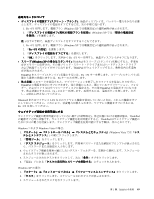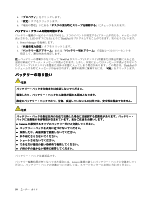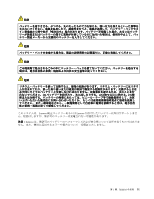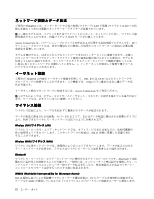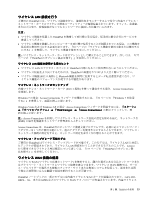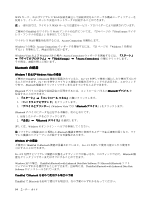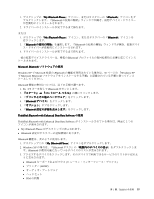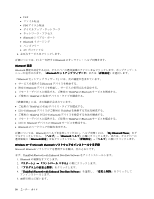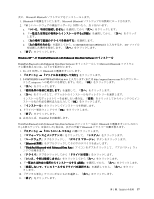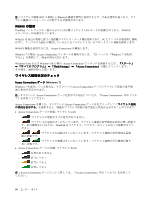Lenovo ThinkPad T520 (Japanese) User Guide - Page 72
Bluetooth, Bluetooth の使用
 |
View all Lenovo ThinkPad T520 manuals
Add to My Manuals
Save this manual to your list of manuals |
Page 72 highlights
WAN WAN WAN ThinkPad WAN 274 UltraConnect WAN Access Connections Windows 7 の場合: Access Connections 23 Windows 7 Windows Vista および Windows XP の場合: Access Connections ThinkVantage』 ➙ 『Access Connections Bluetooth の使用 Windows 7 および Windows Vista ThinkPad にBluetooth Fn + F5 Fn + F5 Bluetooth 1 Bluetooth Bluetooth 1 2 3 Windows Vista では『Bluetooth Bluetooth 1 2 Bluetooth Windows 802.11 Bluetooth Windows XP ThinkPad にBluetooth Fn + F5 Fn + F5 Bluetooth 1 Windows XP ThinkPad Bluetooth with Enhanced Data Rate Software か Microsoft Bluetooth ThinkPad Bluetooth with Enhanced Data Rate Software ThinkPad でBluetooth ThinkPad で Bluetooth 54
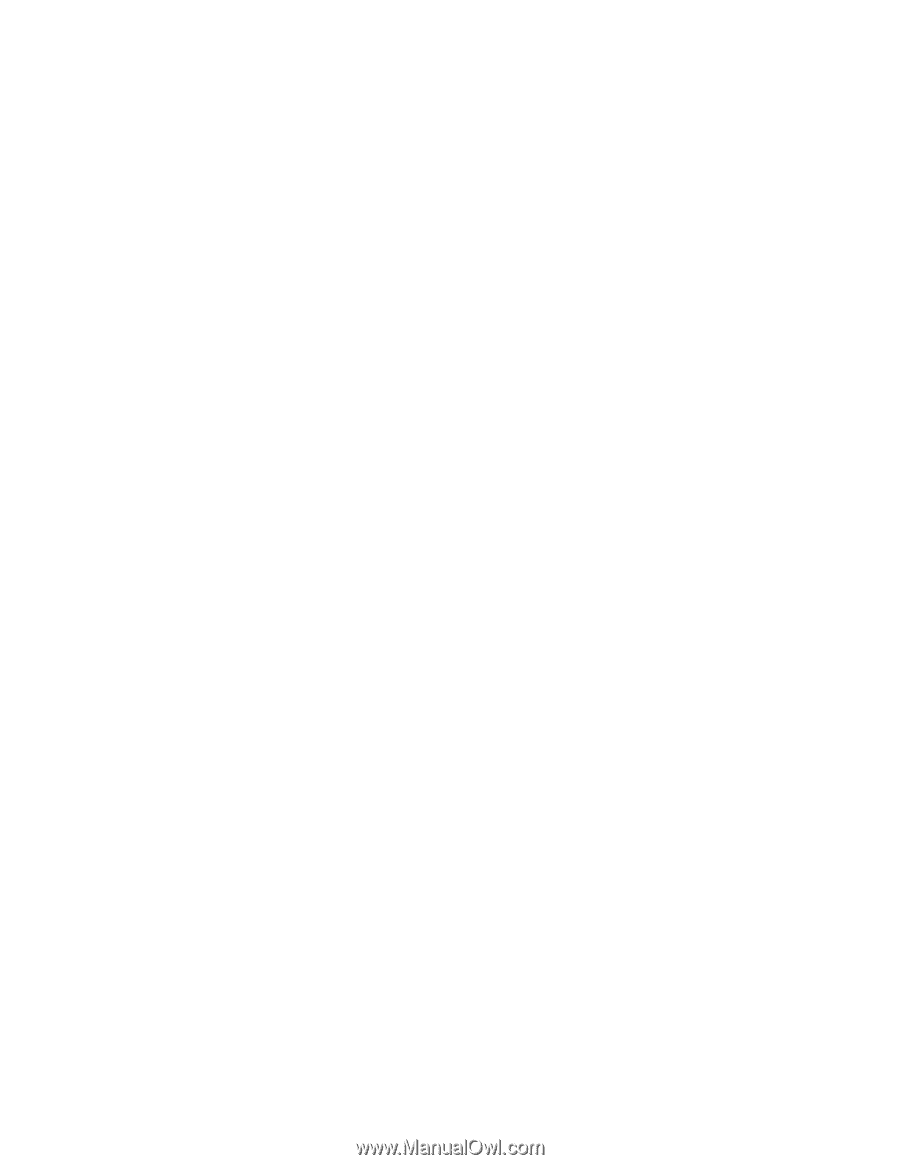
WAN カード、およびワイヤレス WAN 接続を確立して接続状況をモニターする構成ユーティリティーを
使用して、インターネットや会社のネットワークに接続することができます。
注:
一部の国では、ワイヤレス WAN サービスは認定サービス・プロバイダーにより提供されています。
ご使用の ThinkPad のワイヤレス WAN アンテナの位置については、『274 ページの 『UltraConnect ワイヤ
レス・アンテナの位置』』を参照してください。
ワイヤレス WAN 機能を使用するには、Access Connections を開始します。
Windows 7 の場合: Access Connections ウィザードを開始するには、『23 ページの 『Windows 7 を使用
する』』を参照して、画面の指示に従います。
Windows Vista および Windows XP の場合: Access Connections ウィザードを開始するには、
『スタート』
➙
『すべてのプログラム』
➙
『ThinkVantage
ThinkVantage
ThinkVantage
ThinkVantage』
➙
『Access
Access
Access
Access Connections
Connections
Connections
Connections』
の順にクリックします。
その後は、画面の指示に従います。
Bluetooth
Bluetooth
Bluetooth
Bluetooth の使用
Windows
Windows
Windows
Windows 7 および Windows
Windows
Windows
Windows Vista
Vista
Vista
Vista の場合
ご使用の ThinkPad に
Bluetooth
機能が搭載されていると、Fn + F5 を押して使用可能にしたり使用不可にす
ることができます。Fn + F5 を押すとワイヤレス機能の状態を示すウィンドウが表示され、このウィンド
ウ内で、
Bluetooth
機能をクリック 1 つでオンまたはオフにすることができます。
Bluetooth
デバイスの設定や接続設定の管理をするには、コントロール パネルの
Bluetooth
Bluetooth
Bluetooth
Bluetooth
デバイス
を
使用することができます。
1.
『スタート』
➙
『コントロール パネル』
の順にクリックします。
2. 『
ハードウェアとサウンド
』をクリックします。
3. 『
デバイスとプリンター
』(Windows Vista では『
Bluetooth
Bluetooth
Bluetooth
Bluetooth
デバイス
』) をクリックします。
Bluetooth
デバイスにデータを送信する手順は、次のとおりです。
1. 送信したいデータを右クリックします。
2.
『送信』
➙
『Bluetooth
Bluetooth
Bluetooth
Bluetooth デバイス』
を選択します。
詳しくは、Windows のオンライン・ヘルプを参照してください。
注:
ワイヤレス機能 (802.11 規格) と
Bluetooth
機能を同時に使用するとデータ転送速度が遅くなり、ワイ
ヤレス機能のパフォーマンスが低下する可能性があります。
Windows
Windows
Windows
Windows XP
XP
XP
XP の場合:
ご使用の ThinkPad に
Bluetooth
機能が搭載されていると、Fn + F5 を押して使用可能にしたり使用不
可にすることができます。
Fn + F5 を押すとワイヤレス機能の状態を示すウィンドウが表示され、このウィンドウ内で、
Bluetooth
機
能をクリック 1 つでオンまたはオフにすることができます。
Windows XP の場合、ThinkPad
Bluetooth
with Enhanced Data Rate Software か Microsoft
Bluetooth
ソフト
ウェアのいずれかを使用することができます。出荷時には、ThinkPad
Bluetooth
with Enhanced Data Rate
Software がインストールされています。
ThinkPad
ThinkPad
ThinkPad
ThinkPad でBluetooth
Bluetooth
Bluetooth
Bluetooth を初めて使用する場合の手順
ThinkPad で
Bluetooth
を初めて使用する場合は、次の手順のいずれかを行ってください。
54
ユーザー・ガイド