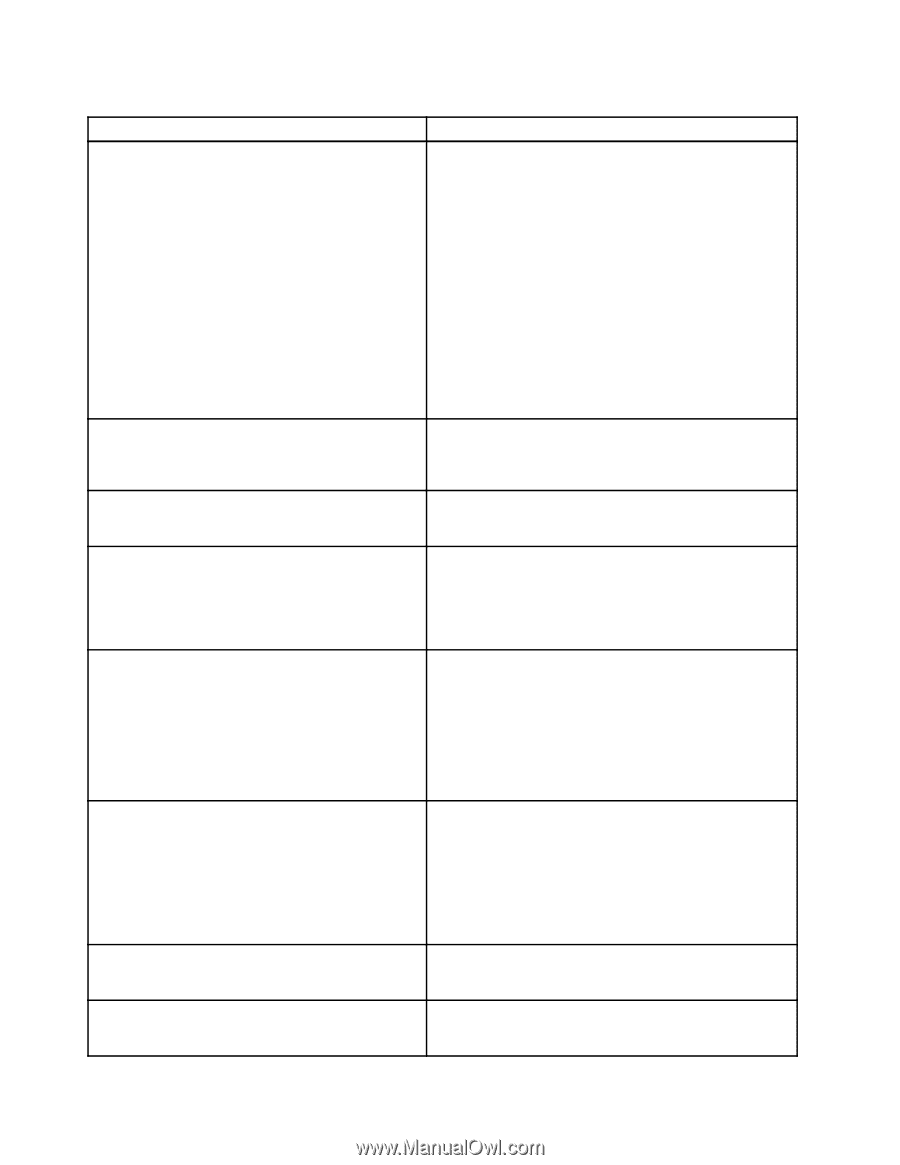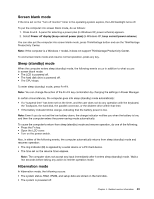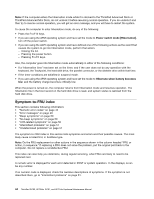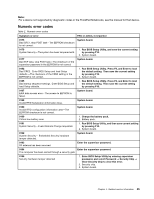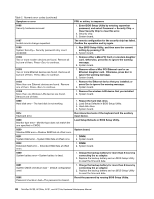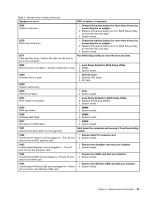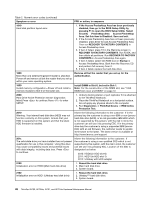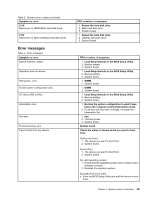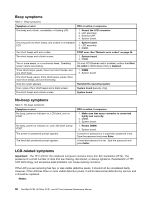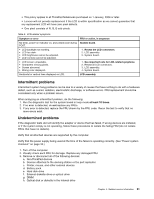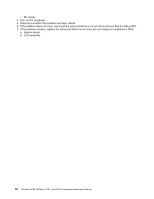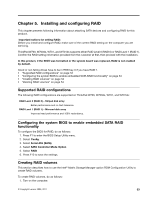Lenovo ThinkPad W700ds Hardware Maintenance Manual - Page 54
pressing F1 to open the BIOS Setup Utility. Select, Access Predesktop Area. Boot from the Recovery CD
 |
View all Lenovo ThinkPad W700ds manuals
Add to My Manuals
Save this manual to your list of manuals |
Page 54 highlights
Table 2. Numeric error codes (continued) Symptom or error FRU or action, in sequence 1810 Hard disk partition layout error. 1. If the Access Predesktop Area has been previously disabled, then go to the BIOS Setup Utility by pressing F1 to open the BIOS Setup Utility. Select Security ® Predesktop Area ® Access Predesktop Area. Set this item to Disabled. Save and exit. 2. If the Access Predesktop Area has not been previously disabled, press Enter to load Access Predesktop Area. Then run RECOVER TO FACTORY CONTENTS in Access Predesktop Area. 3. If item 2 failed, press F3 in the Welcome screen in RECOVER TO FACTORY CONTENTS. Run FDISK, and then delete all partitions. Run RECOVER TO FACTORY CONTENTS in Access Predesktop Area again. 4. If item 3 failed, select CD-ROM boot in Startup in Access Predesktop Area. Boot from the Recovery CD and perform full recovery from it. 5. If item 4 failed, replace the hard disk drive. 1820 More than one external fingerprint reader is attached. Power off and remove all but the reader that you set up within your main operating system. Remove all but the reader that you set up for the authentication. 1830 Invalid memory configuration-Power off and install a memory module to Slot-0 or the lower slot. Install DIMM in Slot-0, but not in Slot-1. Note: For the construction of the DIMM slot, see "1050 DIMM slot cover and DIMM" on page 72. 2000 Hard Drive Active Protection sensor diagnostics failed.Press to continue.Press to enter SETUP 1. Undock docking station or port replicator if it is attached to the ThinkPad Notebook. 2. Place the ThinkPad Notebook on a horizontal surface. Do not apply any physical shock to the computer. 3. Run Diagnostics ➙ ThinkPad Device ➙ HDD Active Protection Test. 2010 Warning: Your internal hard disk drive (HDD) may not function correctly on this system. Ensure that your HDD is supported on this system and that the latest HDD firmware is installed. Inform the following information to the customer: If in the primary bay the customer is using a non-IBM or non-Lenovo hard disk drive (HDD), or an old generation IBM HDD which is not supported by this system, with the risk in mind, the customer can still use it by pressing ESC. If in the primary drive bay the customer is using a supported IBM/Lenovo HDD with an old firmware, the customer needs to update its firmware to the latest. The latest version is available at http://www.lenovo.com/support 201x The solid state drive you have installed has not passed qualification for use in this computer. Using this drive may cause compatibility issues and potential issues with data integrity, including data loss. Press to continue. Inform the following information to the customer: If the customer is using a non qualified SSD which is not supported by this system, with the risk in mind, the customer can still use it by pressing ESC. Location of the SSD is designated as below: 2010: HDD0 (in HDD slot-0) 2011: HDD1 (in HDD slot-1) 2012: Ultrabay with HDD adapter 2100 Initialization error on HDD0 (Main hard disk drive) 1. Reseat the hard disk drive. 2. Main hard disk drive. 3. System board. 2102 Initialization error on HDD1 (Ultrabay hard disk drive) 1. Reseat the hard disk drive. 2. Ultrabay™ hard disk drive. 3. System board. 48 ThinkPad W700, W700ds, W701, and W701ds Hardware Maintenance Manual