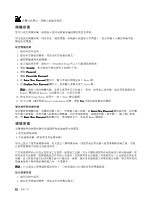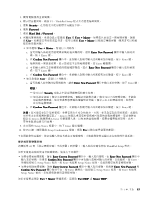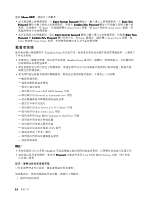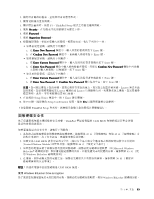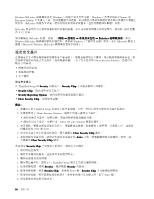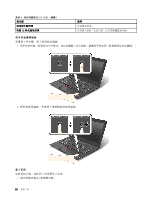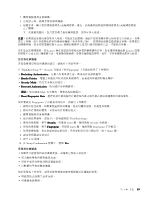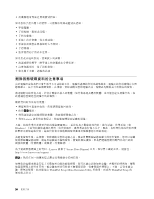Lenovo ThinkPad X1 Carbon (Chinese Traditional) User Guide - Page 57
固態硬碟安全性, Trusted Platform Module 的管理功能。請參閱第 46 頁
 |
View all Lenovo ThinkPad X1 Carbon manuals
Add to My Manuals
Save this manual to your list of manuals |
Page 57 highlights
2 3 4 F1。ThinkPad Setup 5. 選取 Security 6. 選取 Password。 7. 選取 Supervisor Password。 8 a. 在 Enter New Password Enter 鍵。 b. 在 Confirm New Password Enter 鍵。 a. 在 Enter Current Password Enter 鍵。 b. 在 Enter New Password Confirm New Password Enter 鍵。 a. 在 Enter Current Password Enter 鍵。 b. 將 Enter New Password 和 Confirm New Password Enter 鍵。 Lenovo Lenovo Lenovo 9 Setup Notice Enter 10. 按 F10 Setup Confirmation Yes ThinkPad Setup ThinkPad UEFI BIOS 1 42 42 2 UEFI BIOS Trusted Platform Module 46 3 Microsoft Windows BitLocker 45 Windows BitLocker 4 50 UEFI BIOS 保護。 使用 Windows BitLocker Drive Encryption Windows BitLocker 第 4 45

2. 儲存所有開啟的檔案,並結束所有的應用程式。
3. 關閉電腦後再重新開機。
4. 顯示標誌畫面時,請按 F1。ThinkPad Setup 程式主功能表隨即開啟。
5. 選取
Security
Security
Security
Security
,在功能表中使用游標方向鍵往下移。
6. 選取
Password
Password
Password
Password
。
7. 選取
Supervisor
Supervisor
Supervisor
Supervisor Password
Password
Password
Password
。
8. 視窗隨即開啟,並提示您輸入新密碼。視需要而定,執行下列其中一項:
• 如果要設定密碼,請執行下列動作:
a.
在
Enter
Enter
Enter
Enter New
New
New
New Password
Password
Password
Password
欄位中,輸入所需的密碼並按下 Enter 鍵。
b.
在
Confirm
Confirm
Confirm
Confirm New
New
New
New Password
Password
Password
Password
欄位中,重新輸入密碼並按下 Enter 鍵。
• 如果要變更密碼,請執行下列動作:
a.
在
Enter
Enter
Enter
Enter Current
Current
Current
Current Password
Password
Password
Password
欄位中,輸入現行的監督者密碼並按下 Enter 鍵。
b.
在
Enter
Enter
Enter
Enter New
New
New
New Password
Password
Password
Password
欄位中輸入新的監督者密碼,然後在
Confirm
Confirm
Confirm
Confirm New
New
New
New Password
Password
Password
Password
欄位中再次輸
入您剛才輸入的密碼,以便驗證。按下 Enter 鍵。
• 如果要移除密碼,請執行下列動作:
a.
在
Enter
Enter
Enter
Enter Current
Current
Current
Current Password
Password
Password
Password
欄位中,輸入現行的監督者密碼並按下 Enter 鍵。
b.
將
Enter
Enter
Enter
Enter New
New
New
New Password
Password
Password
Password
和
Confirm
Confirm
Confirm
Confirm New
New
New
New Password
Password
Password
Password
欄位保持空白。按下 Enter 鍵。
注意:
您可能需要記下您的密碼,並將它保存在安全的地方。如果您忘記監督者密碼,Lenovo 無法重設
您的密碼。您必須將電腦送交 Lenovo 轉銷商或 Lenovo 行銷服務人員,來更換系統主機板。您需要攜帶
購買證明,此外,零件和服務也需另行收費。
9. 在出現的 Setup Notice 視窗中,按下 Enter 鍵以繼續。
10. 按 F10 鍵。隨即開啟 Setup Confirmation 視窗。選取
Yes
Yes
Yes
Yes
以儲存配置變更並離開。
下次您開啟 ThinkPad Setup 程式時,就會提示您輸入您的密碼以便繼續進行。
固態硬碟安全性
為了保護密碼免遭未獲授權的安全攻擊,ThinkPad 筆記型電腦的 UEFI BIOS 和硬體設計已整合多種
最新的技術與演算法。
如果要獲得最大的安全性,請執行下列動作:
1. 為內接式固態硬碟設定開機密碼與硬碟密碼。請參閱第 42 頁
『
開機密碼
』
和第 42 頁
『
硬碟密碼
』
中
的程序來進行。為了安全起見,建議使用較長的密碼。
2. 如果要為 UEFI BIOS 提供可靠的安全性,請以安全晶片與安全應用程式來搭配使用信任平台模組
(Trusted Platform Module) 的管理功能。請參閱第 46 頁
『
設定安全晶片
』
。
3. 如果您的電腦安裝了具備加密功能的固態硬碟,請務必使用磁碟加密軟體(如 Microsoft Windows
BitLocker
®
磁碟機加密)來保護電腦記憶體的內容,以避免遭到未經授權的存取。請參閱第 45 頁
『
使
用 Windows BitLocker 磁碟機加密
』
。
4. 在報廢、賣掉或轉交您的電腦之前,請務必先刪除其中所儲存的資料。請參閱第 50 頁
『
刪除固
態硬碟資料的注意事項
』
。
附註:
內建在電腦中的固態硬碟受 UEFI BIOS 保護。
使用 Windows BitLocker Drive Encryption
為了協助您保護電腦免於未經授權的存取,請務必使用磁碟加密軟體,例如 Windows BitLocker 磁碟機加密。
第 4 章. 安全
45
45
45
45