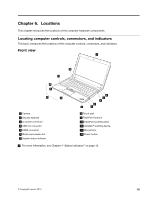Lenovo ThinkPad X131e Chromebook Hardware Maintenance Manual - Page 23
Special keys - windows
 |
View all Lenovo ThinkPad X131e Chromebook manuals
Add to My Manuals
Save this manual to your list of manuals |
Page 23 highlights
Chapter 5. Special keys The following table describes the functions of some special keys to help you use the keyboard more effectively. Special keys Function Goes back to the previous page. Goes forward to the next page. Refreshes the current page. Opens the current page in full-screen mode. Switches to the next window. Adjusts the screen brightness to a lower level. Adjusts the screen brightness to a higher level. Mutes the speaker. Decreases the volume. Increases the volume. Locks the computer. Searches applications and the Web. You also can use the Search key to enable Caps Lock function by customizing it. After you have enabled the Caps Lock function, you can type all alphabetic characters (A-Z) in uppercase. To customize the Search key, click the status area in the lower-right corner of the screen, then go to Settings ➙ Device ➙ Keyboard settings. Customize the Search key as desired. Opens help information for the keyboard. © Copyright Lenovo 2013 17