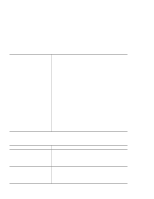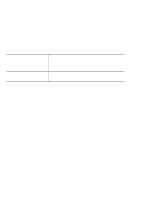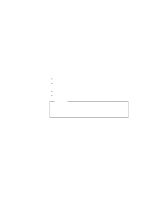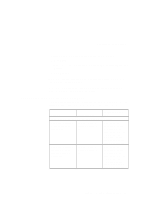Lenovo ThinkPad X21 English - 12P0280 - ThinkPad X20, X21User's Reference - Page 52
Recovering pre-installed software
 |
View all Lenovo ThinkPad X21 manuals
Add to My Manuals
Save this manual to your list of manuals |
Page 52 highlights
Backing up your system You need to recover your entire hard disk. Use the Recovery CD (Windows 98 and Windows 95 only). See "Recovering preinstalled software" on page 48 for general information. Recovering pre-installed software You have the ability to restore the software that was shipped with your computer, if your hard disk drive data is damaged or accidentally erased. This software includes your pre-installed operating system, applications and device drivers. Depending on the model of your ThinkPad(R) computer, you can restore your pre-installed software using either a Recovery CD or Disk-to-Disk Recovery. If a Recovery CD was not provided with your computer, your computer will contain the Disk-to-Disk Recovery tool. This tool is located in a section of your hard disk drive that is not displayed when using Windows(R) Explorer. Note: The recovery process might take up to 2 hours. Attention All files on the C:\ drive will be lost in the recovery process. Be sure to back up copies of the files you have saved on your C:\ drive before you begin. To use Disk-to-Disk Recovery to restore your pre-installed software, do the following: 1. Save all your files and shut down your desktop. 2. Turn off your computer. 3. Turn on your computer. Quickly press F11 when this message displays on the screen: "To start the Product Recovery program, press F11". This message displays for only a few seconds. 48 ThinkPad X20 User's Reference