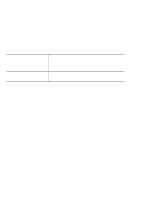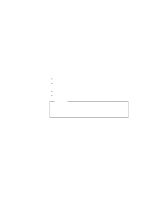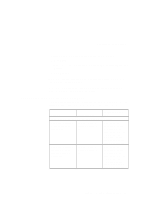Lenovo ThinkPad X21 English - 12P0280 - ThinkPad X20, X21User's Reference - Page 53
Using the ThinkPad Software Selection CD
 |
View all Lenovo ThinkPad X21 manuals
Add to My Manuals
Save this manual to your list of manuals |
Page 53 highlights
Backing up your system 4. Select the operating system to recover from the list displayed on the screen. 5. Select the recovery options you want and follow the instructions on the screen. 6. Restart the system by pressing Ctrl+Alt+Del or by turning the computer off and then on again. Your computer will restart with the pre-installed operating system, drivers, and software. To use a Recovery CD to restore your pre-installed software, do the following: 1. Save all your files and shut down your desktop. 2. Turn off your computer. 3. If you are using an Ultrabase(R) X2, insert the Recovery CD into the CD-ROM or DVD-ROM drive. If not, attach a CD-ROM drive or DVD-ROM drive to the USB connector on your computer, then insert the Recovery CD into the drive. 4. Turn on your computer; then wait for the Product Recovery program menu to display on your screen. 5. Select the operating system to recover from the list displayed on the screen. 6. Select the recovery options you want and follow the instructions on the screen. 7. Restart the system by pressing Ctrl+Alt+Del or by turning the computer off and then on again. Your computer will restart with the pre-installed operating system, drivers, and software. Using the ThinkPad Software Selection CD The Software Selections CD contains all the software applications and device drivers for your computer. You can customize your computer with this CD. If you need to reinstall software, or install a driver for a hardware device, put the Software Selections CD in your CD-ROM drive, DVD-ROM drive or CD-RW drive. The Features menu appears automatically. The Software Selections CD offers the following functions: Chapter 5. Solving Computer Problems 49