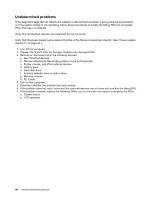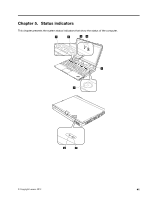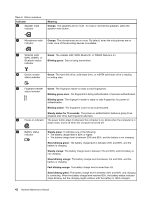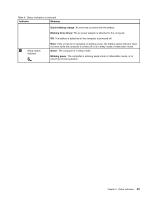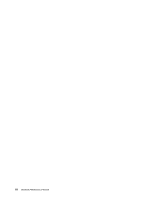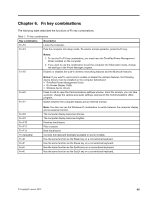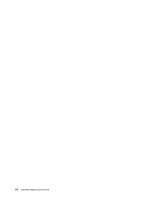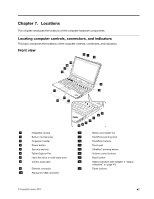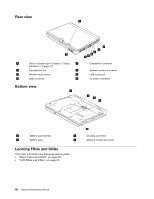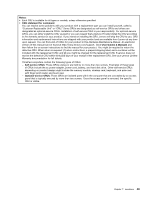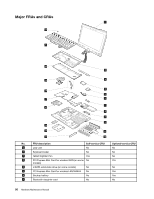Lenovo ThinkPad X230 Hardware Maintenance Manual - Page 51
Fn key combinations, The following table describes the functions of Fn key combinations. - break key
 |
View all Lenovo ThinkPad X230 manuals
Add to My Manuals
Save this manual to your list of manuals |
Page 51 highlights
Chapter 6. Fn key combinations The following table describes the functions of Fn key combinations. Table 7. Fn key combinations Key combination Description Fn+F3 Locks the computer. Fn+F4 Puts the computer into sleep mode. To resume normal operation, press the Fn key. Fn+F5 Notes: 1. To use the Fn+F4 key combination, you must have the ThinkPad Power Management Driver installed on the computer. 2. If you want to use the combination to put the computer into hibernation mode, change the settings in the Power Manager program. Enables or disables the built-in wireless networking features and the Bluetooth features. Fn+F6 Fn+F7 Notes: If you want to use Fn+F5 to enable or disable the wireless features, the following device drivers must be installed on the computer beforehand: • ThinkPad Power Management Driver • On Screen Display Utility • Wireless device drivers Press Fn+F6 to open the Communications settings window. From this window, you can take a picture, change the camera and audio settings, and launch the Communications Utility program. Switch between the computer display and an external monitor. Fn+F8 Fn+F9 Fn+F10 Fn+F11 Fn+F12 Fn+Spacebar Fn+B Fn+P Fn+S Fn+K Note: You also can use the Windows+P combination to switch between the computer display and an external monitor. The computer display becomes dimmer. The computer display becomes brighter. Previous track/scene Play or pause Next track/scene Controls the keyboard backlight (available on some models). Has the same function as the Break key on a conventional keyboard. Has the same function as the Pause key on a conventional keyboard. Has the same function as the SysRq key on a conventional keyboard. Has the same function as the ScrLK key on a conventional keyboard. © Copyright Lenovo 2012 45