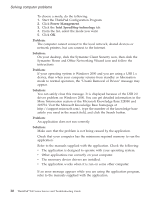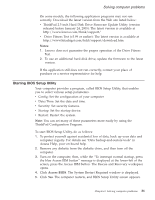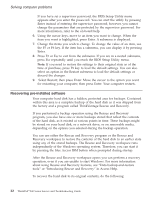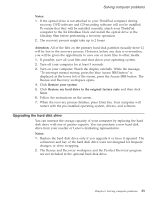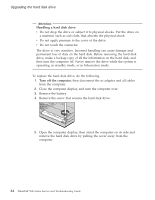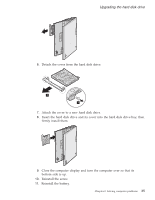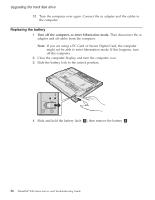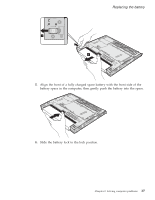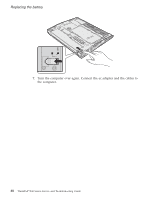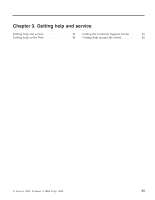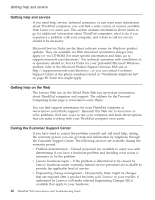Lenovo ThinkPad X40 (English) Service and Troubleshooting Guide for the ThinkP - Page 57
Detach, cover, drive., Attach, Insert, drive, firmly, install, them., Close, computer, display,
 |
View all Lenovo ThinkPad X40 manuals
Add to My Manuals
Save this manual to your list of manuals |
Page 57 highlights
Upgrading the hard disk drive 6. Detach the cover from the hard disk drive. 2 1 7. Attach the cover to a new hard disk drive. 8. Insert the hard disk drive and its cover into the hard disk drive bay; then firmly install them. 9. Close the computer display and turn the computer over so that its bottom side is up. 10. Reinstall the screw. 11. Reinstall the battery. Chapter 2. Solving computer problems 35
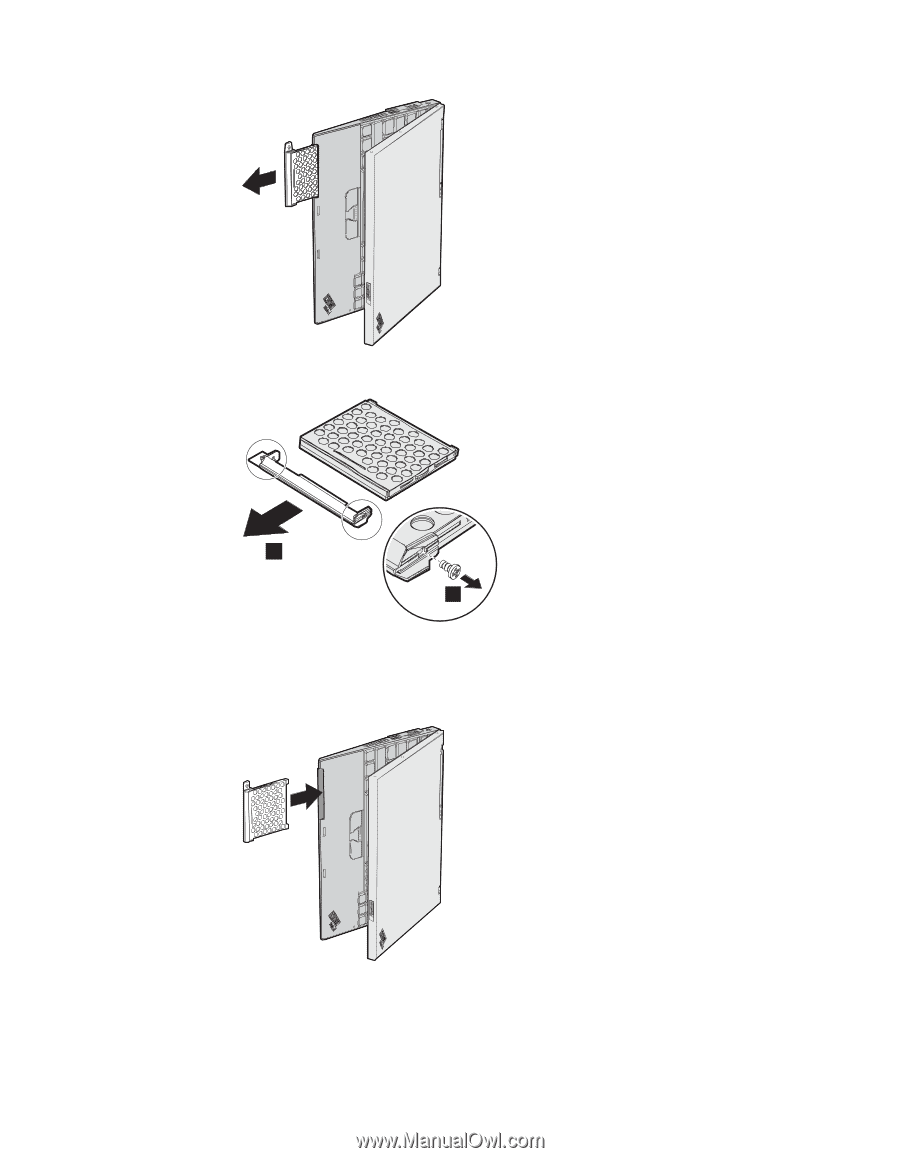
6.
Detach
the
cover
from
the
hard
disk
drive.
1
2
7.
Attach
the
cover
to
a
new
hard
disk
drive.
8.
Insert
the
hard
disk
drive
and
its
cover
into
the
hard
disk
drive
bay;
then
firmly
install
them.
9.
Close
the
computer
display
and
turn
the
computer
over
so
that
its
bottom
side
is
up.
10.
Reinstall
the
screw.
11.
Reinstall
the
battery.
Upgrading
the
hard
disk
drive
Chapter
2.
Solving
computer
problems
35