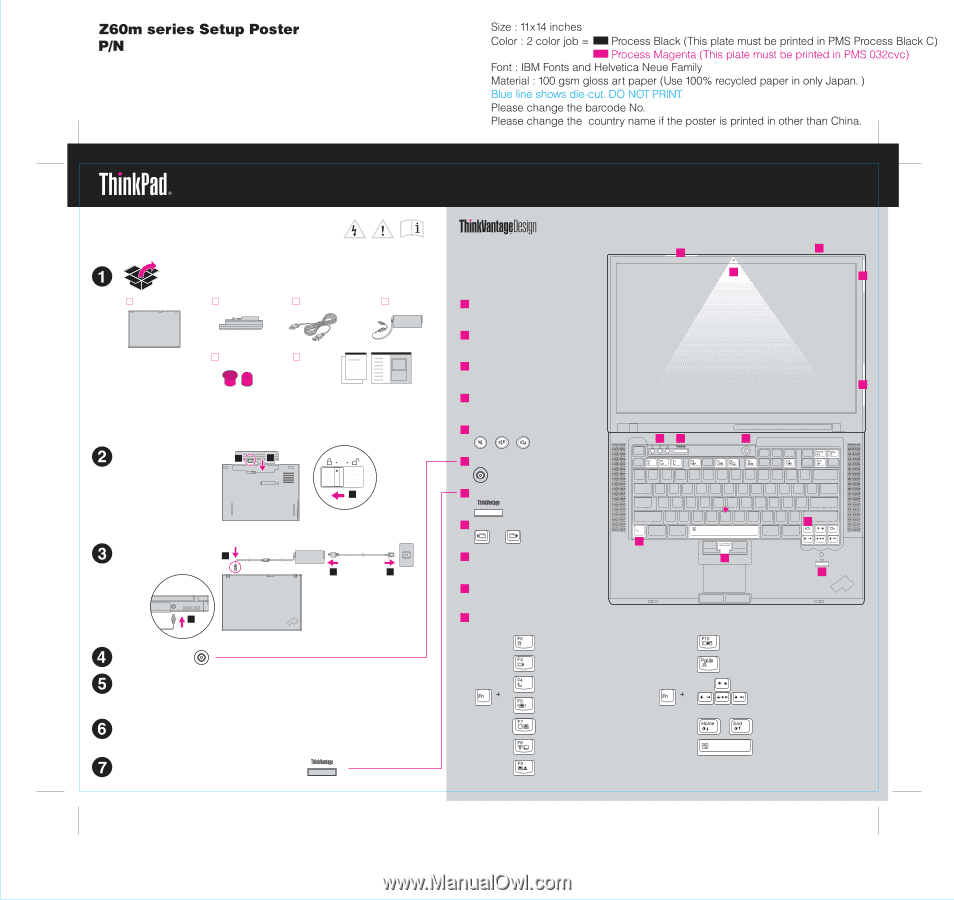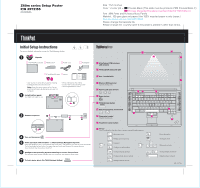Lenovo ThinkPad Z60m (English) Setup guide for ThinkPad Z60m - Page 1
Lenovo ThinkPad Z60m Manual
 |
View all Lenovo ThinkPad Z60m manuals
Add to My Manuals
Save this manual to your list of manuals |
Page 1 highlights
39T2155 07/27/2005 Initial Setup Instructions For more detailed information, press the ThinkVantage button. Unpack: ThinkPad(R) computer Battery pack Power cord AC adapter 2 TrackPoint(R) caps Books * See reverse for notes about unlisted, missing, or damaged items and recovery CD. Note: Read the safety notices in the Service and Troubleshooting Guide before you use the computer. Install battery pack: Your battery is ready to use. 2 1 - Setup Instructions (this sheet) - Service and Troubleshooting Guide - Other supplements or flyers 2 Connect to power: 1 2 3 1 Turn on the power: Point and click with UltraNav(TM) Multi-pointing Navigation System: Press the TrackPoint cap or move across the touch pad in the direction you want to move the pointer. The left and right buttons below the space bar and touch pad function like mouse buttons. Some models may have only a TrackPoint. Configure the Operating System following on-screen instructions: This process takes several minutes, and your computer may restart multiple times. To learn more, press the ThinkVantage button: 1 1 UltraConnect(TM) wireless LAN antenna 2 ThinkLight(R) keyboard light 3 One - handed latch 4 Wireless WAN antenna* *Specific models only. 5 Volume and mute buttons 6 Power button 5 7 7 ThinkVantage button 8 Web browser back and forward 11 9 Fingerprint reader* *Specific models only. 10 TrackPoint center button 11 Fn key Use in combination with other keys to access special ThinkPad features Workstation lock Manage power schemes Suspend Configure location profiles Configure display settings Configure input device settings Manage external devices 3 2 1 4 6 8 10 9 Enter hibernation ThinkLight on/off Multimedia controls Change display brightness Magnify screen contents P/N: 39T2155