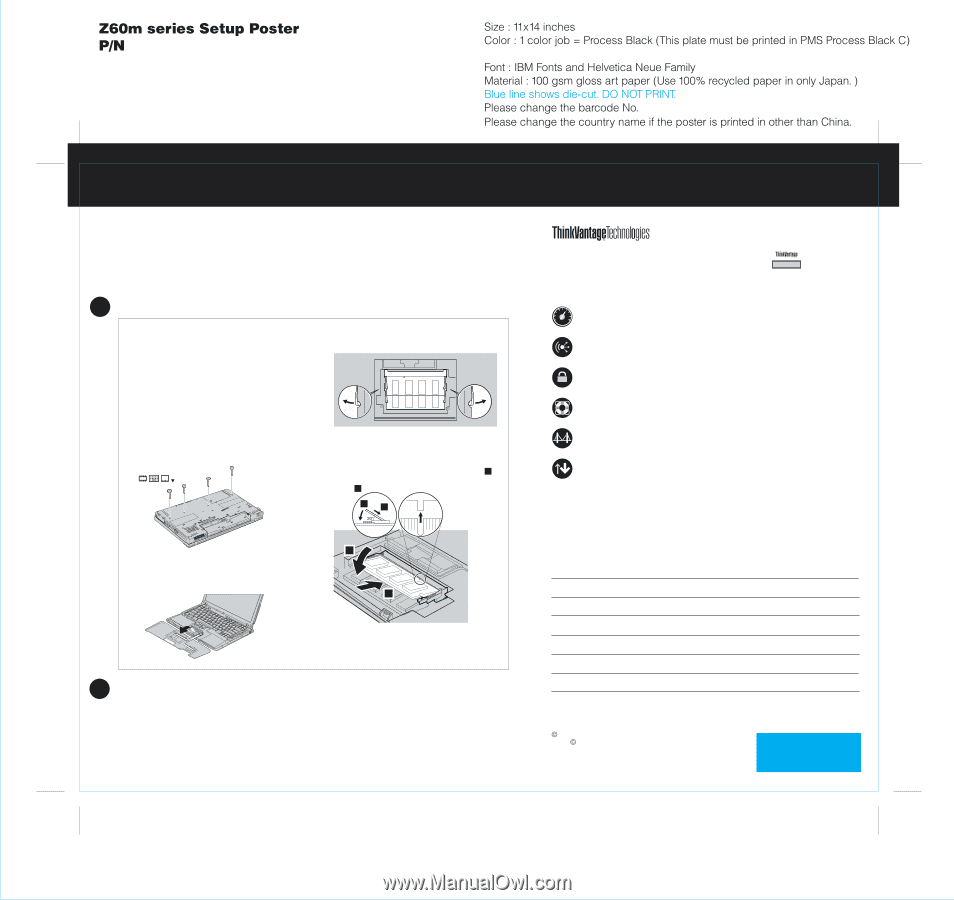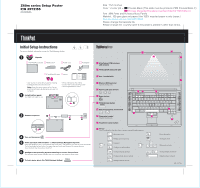Lenovo ThinkPad Z60m (English) Setup guide for ThinkPad Z60m - Page 2
Installing Optional memory - bios setup
 |
View all Lenovo ThinkPad Z60m manuals
Add to My Manuals
Save this manual to your list of manuals |
Page 2 highlights
39T2155 07/27/2005 Installing Optional memory You can increase the amount of memory in your computer. Note: Only use memory types supported by your computer. If you incorrectly install the optional memory or install an unsupported memory type, a warning beep will sound when you try to start the computer. 1 Install the optional SO-DIMM: 1 Touch a grounded metal object to reduce any static electricity in your body that could damage the SODIMM. Avoid touching the contact edge of the SODIMM. 2 Turn off the computer. 3 Disconnect the ac adapter and all cables from the computer. 4 Close the computer display and turn the computer over. 5 Remove the battery. 6 Remove the 4 screws. 8 If a SO-DIMM is already installed, remove it as shown. Save the SO-DIMM for future use. 9 Align the notch in the contact edge of the SO-DIMM with the divider in the socket. Firmly insert the SODIMM into the socket at an angle of 20 degrees 1 , and then pivot it downward until it snaps into place 2 . 21 7 Turn the computer over again and remove the palmrest. It is not necessary to disconnect the cable trackpad cable. 2 1 10 Replace the palmrest. 11 Turn the computer over and replace the 4 screws. 12 Replace the battery. 2 Verify proper installation of the optional SO-DIMM: 1 Turn on the computer. 2 Press the ThinkVantage button when prompted during startup. 3 Open the BIOS Setup Utility by clicking "Access BIOS" under the "Configure" category. 4 Verify that the "Installed memory" item shows the total amount of memory installed in your computer. For example, if your computer had 256 MB of standard memory and you install an additional 512 MB SO-DIMM, the quantity shown in "Installed memory" should be 768 MB. Pressing the ThinkVantage button on your keyboard opens the ThinkVantage Productivity Center. To learn more about ThinkVantage Technologies and other topics, open Access Help from the Productivity Center menu and enter a topic in the index or Search keyword fields. Productivity Center Access Connections Security Rescue and Recovery System Migration Assistant System Update * Additional unpacking notes: 1) Some models may contain items that are not listed. 2) If any item is missing or damaged, please contact your place of purchase. 3) Your computer features Disk-to-Disk Recovery. Everything for recovering factoryinstalled files and applications is on your hard disk eliminating the need for a recovery CD. For more information, see "Recovering Pre-Installed Software" in the Service and Troubleshooting Guide. Your name: Company name: Model number: Serial number: Company or reseller service: Support Web site: Support number: Copyright Lenovo 2005. Portions Copyright International Business Machines Corporation 2005. All rights reserved. ThinkPad is a registered trademark of Lenovo. IBM is a trademark of IBM Corp. Printed in China For Barcode Position Only