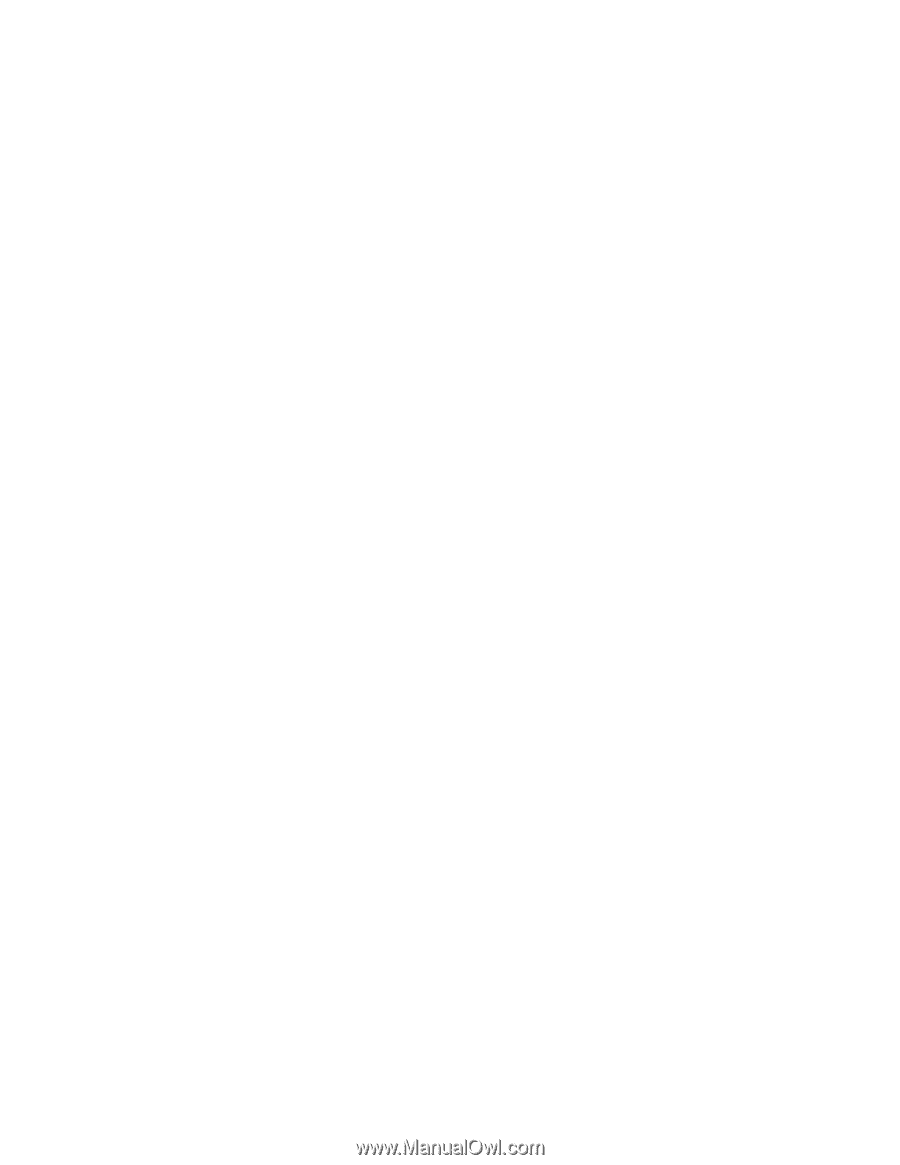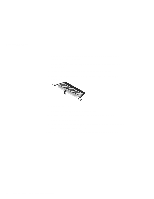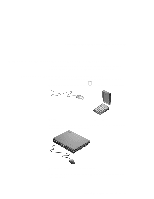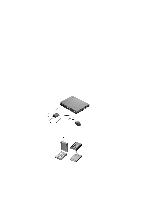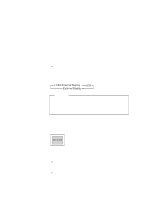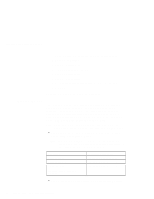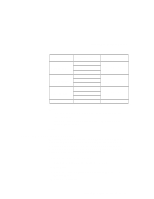Lenovo ThinkPad i Series 1400 User's Reference: ThinkPad i Series 1400 and 150 - Page 78
Disabling the TrackPoint, Using the IBM ThinkPad Space Saver Keyboard, Start, Settings, Control, Panel
 |
View all Lenovo ThinkPad i Series 1400 manuals
Add to My Manuals
Save this manual to your list of manuals |
Page 78 highlights
Attaching an External Mouse, Keypad or Keyboard Using the IBM ThinkPad Space Saver Keyboard When using the IBM ThinkPad Space Saver Keyboard, do not install the device driver supplied with the Space Saver Keyboard. The TrackPoint on the ThinkPad is disabled when you use the Space Saver Keyboard. Disabling the TrackPoint Attaching a PS/2 mouse automatically disables the TrackPoint. You can use a serial or USB mouse simultaneously with the TrackPoint. If you wish, you can choose to disable the TrackPoint. To disable the TrackPoint: Note: Before you disable the TrackPoint, make sure you connect and enable an external mouse. 1. Click Start, move the cursor to Settings, then click Control Panel. 2. Double-click System. 3. Click the Device Manager tab. 4. Double-click Mouse. 5. Double-click PS/2 TrackPoint. 6. Put a checkmark before Disable in this hardware profile. 7. Click OK. Note: To enable the TrackPoint, remove the checkmark before Disable in this hardware profile. 62 ThinkPad i Series 1400/1500 User's Reference