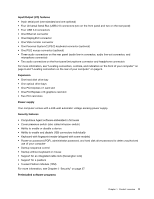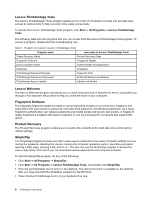Lenovo ThinkStation E31 (English) User Guide - Page 18
Lenovo ThinkVantage Tools, Lenovo Welcome, Fingerprint Software, Product Recovery, SimpleTap, Start - recovery disks
 |
View all Lenovo ThinkStation E31 manuals
Add to My Manuals
Save this manual to your list of manuals |
Page 18 highlights
Lenovo ThinkVantage Tools The Lenovo ThinkVantage® Tools program guides you to a host of information sources and provides easy access to various tools to help you work more easily and securely. To access the Lenovo ThinkVantage Tools program, click Start ➙ All Programs ➙ Lenovo ThinkVantage Tools. The following table lists the programs that you can access from the Lenovo ThinkVantage Tools program. To access a program, double-click the corresponding icon. Table 1. Program icon names in Lenovo ThinkVantage Tools Program name Icon name in Lenovo ThinkVantage Tools Create Recovery Media Factory Recovery Disks Fingerprint Software Fingerprint Reader Lenovo Solution Center System Health and Diagnostics SimpleTap SimpleTap ThinkVantage Password Manager ThinkVantage Rescue and Recovery® Password Vault Enhanced Backup and Restore ThinkVantage System Update Update and Drivers Lenovo Welcome The Lenovo Welcome program introduces you to some innovative built-in features of Lenovo and guides you through a few important setup tasks to help you make the most of your computer. Fingerprint Software The integrated fingerprint reader provided on some keyboards enables you to enroll your fingerprint and associate it with your power-on password, hard disk drive password, and Windows password. As a result, fingerprint authentication can replace passwords and enable simple and secure user access. A fingerprint reader keyboard is available with select computers or can be purchased for computers that support this option. Product Recovery The Product Recovery program enables you to restore the contents of the hard disk drive to the factory default settings. SimpleTap The SimpleTap program provides you with a quick way to customize some basic computer settings such as muting the speakers, adjusting the volume, locking the computer operating system, launching a program, opening a Web page, opening a file, and so on. You also can use the SimpleTap program to access the Lenovo App Shop, from which you can download various applications and computer software. To start the SimpleTap program, do any of the following: • Click Start ➙ All Programs ➙ SimpleTap. • Click Start ➙ All Programs ➙ Lenovo ThinkVantage Tools, and double-click SimpleTap. • Click the red SimpleTap launch point on the desktop. The red launch point is available on the desktop after you have launched the SimpleTap program for the first time. • Press the blue ThinkVantage button if your keyboard has one. 6 ThinkStation User Guide