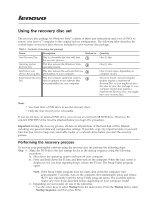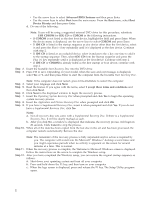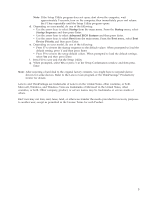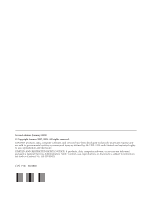Lenovo ThinkStation S10 (English, Hebrew, Polish, Czech, Russian, Turkish, Hun - Page 3
Startup, Sequence, Advanced, Features, Device, Priority
 |
View all Lenovo ThinkStation S10 manuals
Add to My Manuals
Save this manual to your list of manuals |
Page 3 highlights
Note: If the Setup Utility program does not open, shut down the computer, wait approximately 5 seconds, turn on the computer, then immediately press and release the F1 key repeatedly until the Setup Utility program opens. d. Depending on your model, do one of the following: v Use the arrow keys to select Startup from the main menu. From the Startup menu, select Startup Sequence and then press Enter. v Use the arrow keys to select Advanced BIOS Features and then press Enter. v Use the arrow keys to select Boot from the main menu. From the Boot menu, select Boot Device Priority and then press Enter. e. Depending on your model, do one of the following: v Press F7 to restore the startup sequence to the default values. When prompted to load the default setting, press Y and then press Enter. v Press F9 to restore the setup default values. When prompted to load the default settings, select Yes and then press Enter. f. Press F10 to save and exit the Setup Utility. g. When prompted, select Yes or press Y in the Setup Confirmation window and then press Enter. Note: After restoring a hard disk to the original factory contents, you might have to reinstall device drivers for some devices. Refer to the Lenovo Care program or the ThinkVantage® Productivity Center for details. Lenovo and ThinkVantage are trademarks of Lenovo in the United States, other countries, or both. Microsoft, Windows, and Windows Vista are trademarks of Microsoft in the United States, other countries, or both. Other company, product, or service names may be trademarks or service marks of others. End User may not loan, rent, lease, lend, or otherwise transfer the media provided for recovery purposes to another user, except as permitted in the License Terms for such Product. 3